No products in the cart.
Are you looking to enhance your vocal recordings with the polished sound of autotune in Logic Pro X?
With the popularity of autotune in modern music production, knowing how to harness its potential can significantly elevate your tracks.
From adjusting parameters to exploring creative applications, mastering autotune in Logic Pro X can take your productions to the next level.
Whether you’re a seasoned producer or just starting out, understanding the ins and outs of autotune in Logic Pro X is a valuable skill that can set your music apart.
Contents
hide
Key Takeaways
- Autotune in Logic Pro X allows for precise pitch correction in music production
- Understanding and adjusting parameters such as response, root, scale, detune, and range is crucial for desired correction
- Autotune can be used creatively to manipulate pitch for innovative vocal effects
- Exploring third-party autotune plugins can offer additional functionalities and solutions for optimal vocal tuning
Understanding Autotune in Logic Pro X
To understand Autotune in Logic Pro X, you’ll need to grasp the crucial parameters and functionality of its built-in Pitch Correction tool. When using Autotune in Logic Pro X, it’s essential to comprehend the key components of the channel strip’s Pitch Correction.
This includes understanding how to adjust parameters such as response, root, scale, detune, and range to achieve the desired correction of vocal performance. Within the channel strip, Autotune can be utilized for refining the pitch of individual notes, thereby enhancing the overall quality of the vocal performance in music production.
Additionally, Autotune in Logic Pro X enables precise control over changing the pitch, ensuring that the desired corrections are seamlessly integrated into the audio. Understanding the nuances of Autotune in Logic Pro X is crucial for achieving professional-grade pitch correction in music production.
Setting Up Autotune Parameters
Once you have a vocal track loaded in the channel strip of Logic Pro X, the next step is to set up the Autotune parameters to achieve the desired pitch correction effect.
- Load the Auto-Tune Pro or any other autotune plug-in as an insert in the channel strip of the vocal track in Logic Pro.
- Utilize the Response parameter to control the speed of pitch correction, affecting the naturalness of the autotune effect. This allows you to adjust the plugin’s reaction time to the input signal.
- Customize the tuning by setting the Root and Scale parameters based on the key and scale of the song, ensuring the pitch correction aligns with the musical context.
Fine-tune the autotune effect by adjusting the Detune and Range parameters to achieve the desired pitch correction. Experiment with different parameter settings to find the perfect balance between correction and artistic expression for your vocal tracks in Logic Pro X.
Creative Usage of Autotune

Considering the creative possibilities of Autotune, artists can manipulate pitch as a stylistic choice, allowing for innovative vocal effects that define modern music genres.
In Logic Pro X, the creative usage of Autotune opens up a realm of possibilities for vocal manipulation. Utilizing the pitch quantization features in Logic Pro X, such as Flex Pitch, empowers you to experiment with the Autotune effect in unconventional ways. By adjusting the response, root, and scale parameters, you can create unique tuning effects that go beyond traditional pitch correction.
Embracing the intentional audible use of Autotune, akin to artists like T-Pain and Kanye West, allows for the creation of robotic or futuristic vocal effects that have become emblematic of contemporary music. Through the creative usage of Autotune, you can redefine the sonic identity of your vocals, establishing a distinct and innovative sound that sets you apart.
The manipulation of Autotune in Logic Pro X isn’t just about correction; it’s about pushing the boundaries of vocal expression and shaping the future of music.
Exploring Third-Party Autotune Plugins
In Logic Pro X, expanding your exploration beyond the stock autotune plug-in leads to the consideration of third-party options that offer enhanced control and superior audio quality for precise vocal tuning.
When looking into third-party autotune plugins, you can consider the following options:
- Antares Auto-Tune Access: Priced at $99, this budget-friendly option provides essential autotune features, making it a suitable choice for users who require basic pitch correction functionalities.
- Waves Tune Real-Time: This plugin, available at $199, offers formant shifting and low latency for precise tuning in real-time, catering to users who seek advanced control and real-time pitch correction capabilities.
- Melda Production MAutoPitch: As a free third-party autotune plugin, MAutoPitch not only provides pitch correction but also offers additional functionalities, making it an accessible choice for users seeking cost-effective options without compromising on features.
These third-party plugins offer diverse features and price points, catering to the varying needs of users looking to enhance their pitch correction in Logic Pro X. Whether it’s adjusting individual notes, utilizing Low Latency mode, or modifying the formant, these plugins provide innovative solutions for achieving optimal vocal tuning.
Comparing Flex Pitch and Autotune
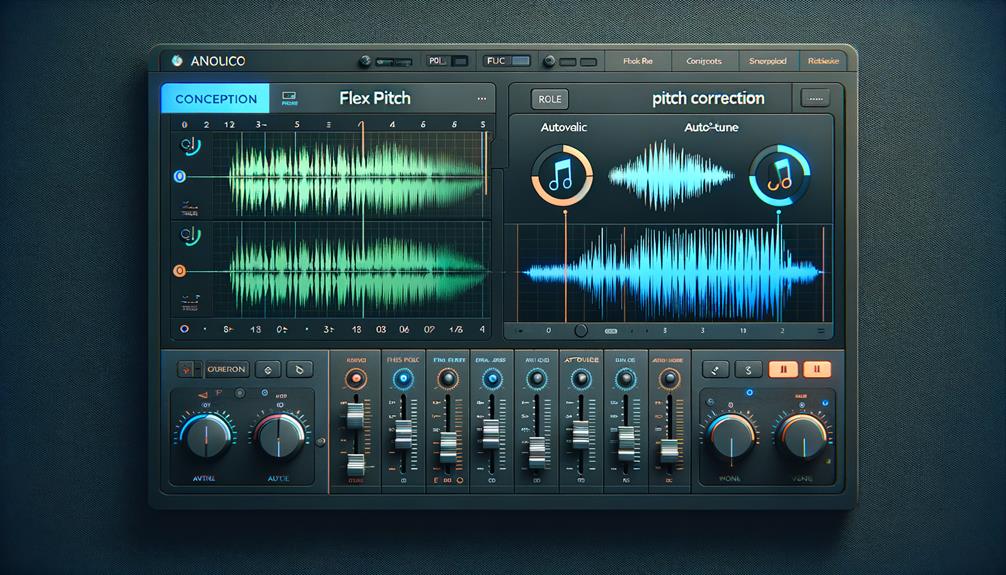
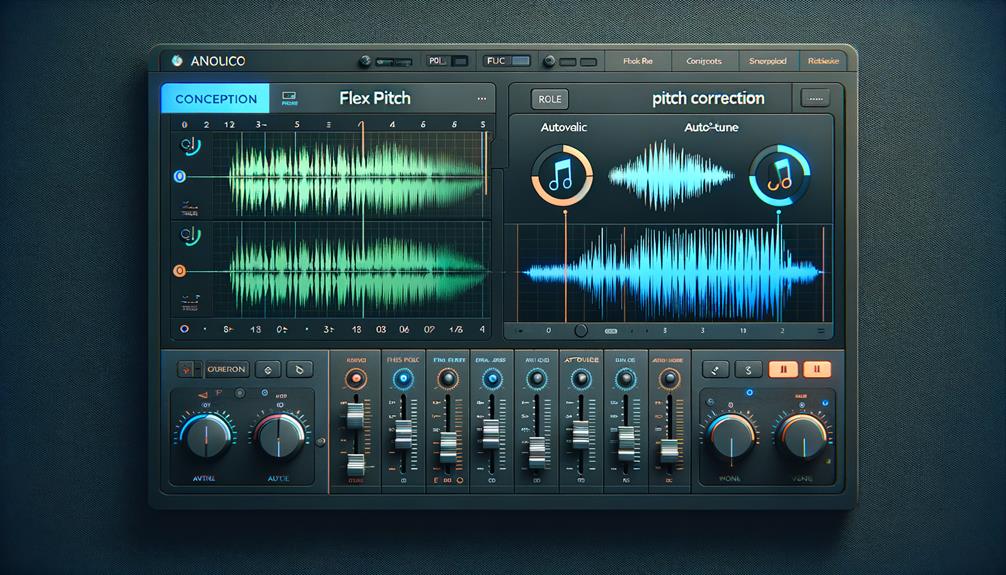
When comparing Flex Pitch and Autotune in Logic Pro X, it’s essential to understand their distinct capabilities and limitations for precise vocal tuning.
Flex Pitch, represented by the Flex icon, provides a powerful pitch correction tool allowing individual notes to be corrected within a vocal track using Logic Pro’s stock autotune feature. It offers control over formant, gain, pitch-drift, and vibrato, giving detailed manipulation of vocal performances.
However, it has limitations compared to dedicated autotune software such as Antares Auto-Tune. While Flex Pitch is versatile, it lacks some of the advanced features found in dedicated autotune plug-ins.
For more advanced pitch correction, users may opt for Antares Auto-Tune plug-in in place, or consider the more accessible Auto-Tune Access. These options offer enhanced precision and control over vocal tuning, providing more comprehensive tools for achieving the desired pitch perfection.
Through this comparison, it becomes evident that Flex Pitch is a valuable built-in tool, but for more advanced pitch correction needs, dedicated autotune software may be the preferable choice.
Frequently Asked Questions
Can You Autotune in Logic Pro X?
Yes, you can autotune in Logic Pro X. Utilize the Pitch Correction feature for real-time tuning, adjusting settings like Response, Root, Scale, and Detune. Fine-tune vocals, correct pitch, and adjust melodies using Autotune techniques and third-party plugins.
Does Logic Have Pitch Correction?
Yes, Logic Pro offers pitch correction basics, Auto Tune settings, vocal tuning techniques, and fine-tuning vocals. It also supports pitch correction plugins, real-time pitch correction, and correcting off-key vocals when using pitch correction software.
How Do I Tune Notes in Logic Pro X?
To tune notes in Logic Pro X, you can utilize vocal tuning, melody correction, and pitch adjustment capabilities to enhance your vocals and manipulate audio for sound editing. These techniques are vital for music production and recording techniques.
How Do I Manually Tune Vocals in Logic?
To manually tune vocals in Logic Pro X, you can employ pitch correction and melody correction techniques for vocal tuning. Vocal editing and processing involve manual adjustments, pitch manipulation, and vocal manipulation to achieve professional-level vocal tuning.
Conclusion
In conclusion, mastering the use of autotune in Logic Pro X can greatly enhance the quality of your vocal recordings. By understanding and adjusting the parameters, as well as exploring creative uses and third-party plugins, you can achieve the desired autotune effect.
Additionally, comparing Flex Pitch and Autotune can help you determine the best approach for individual note tuning and editing.
With practice and experimentation, you can take your vocal production to the next level.




