No products in the cart.
If you’ve ever felt flustered while trying to figure out how to install plugins in Logic Pro X, fear not! The process is not as perplexing as it may seem. With the right guidance, you can effortlessly enhance your music production prowess by integrating various plugins into your projects.
But where do you start? Let’s explore the ins and outs of installing plugins in Logic Pro X, from understanding the different types of plugins to seamlessly integrating them into your creative workflow.
Whether you’re a novice or a seasoned user, mastering the art of plugin installation can truly elevate your music production game.
Contents
hide
Key Takeaways
- Audio Units (.component) plugins offer stability and smooth integration with Logic Pro X.
- VST plugins can be used in Logic Pro X but need to be in a Mac-compatible format.
- Reputable websites like the Bedroom Producers Blog provide free VST plugins for Logic Pro X.
- Proper installation procedures and troubleshooting are essential for seamless integration of plugins in Logic Pro X.
Understanding AU and VST Plugins
Understanding AU and VST plugins is essential for expanding the capabilities of Logic Pro X and integrating third-party tools seamlessly into your workflow.
Audio Units (.component) plugins are specifically designed for compatibility with Logic Pro X, offering stability and smooth integration with the software. When installing plugins, it’s crucial to consider format compatibility, ensuring they’re in the Audio Unit (.component) format for Logic Pro X.
While Logic Pro X primarily supports Audio Units, it’s important to understand the usage of VST plugins as well. Free VST plugins can be sourced from the Bedroom Producers Blog, but they need to be in a Mac-compatible format for use with Logic Pro X.
To expand your options, it’s essential to know how to use VST plugins alongside Audio Units within Logic Pro X. When downloading plugins, ensure they’re compatible with Logic Pro X and understand how to manage and integrate them into your projects effectively.
Finding and Downloading Plugin Files
To further enhance your plugin library and expand the capabilities of Logic Pro X, the next step is to locate and download compatible plugin files, ensuring they’re in the required formats for seamless integration into your projects.
When searching for plugins, visit reputable websites such as the Bedroom Producers Blog to find a wide variety of free VST plugins that can be used with Logic Pro X. Ensure that the downloaded plugins are in a compatible format such as VST, VST3, or Component to guarantee successful installation.
Additionally, verify that the plugin files are in the Audio Unit format for seamless integration with Logic Pro X. It’s also important to find and download cross-platform compatible plugins to ensure they work seamlessly with Logic Pro X, and prioritize Mac-compatible plugins for smoother integration and performance.
Installing Plugins in Logic Pro X

When installing plugins in Logic Pro X, ensure that you have downloaded the Mac-compatible plugin and unpacked the zip file.
After downloading, install the plugin on your Mac following the provided instructions.
Once installed, open Logic Pro X and the desired session.
The AU Plugin Manager will automatically recognize the new AU and open.
To insert the newly installed plugin, click on Audio FX in the channel strip, then select AU Plugins from the dropdown menu.
This will allow you to choose and insert the desired plugin into your session.
Once inserted, the plugin will appear in the channel strip, ready to be used for your music production.
Remember to refer to the plugin’s documentation for specific usage instructions and to take advantage of its features within Logic Pro X.
Integrating Plugins Into Your Workflow
When integrating plugins into your workflow in Logic Pro X, it’s essential to ensure seamless compatibility and efficient installation for optimal audio production and mixing capabilities. Here are some key considerations for integrating plugins into your workflow:
- Understanding the importance of Audio Units (.component) plugins for Logic Pro X. These plugins are essential for expanding your creative possibilities and enhancing the quality of your audio productions.
- Manually installing plugins in Logic Pro X for seamless integration. By following the proper installation procedures, you can ensure that the plugins are correctly recognized and fully functional within the software.
- Troubleshooting plugin recognition issues in Logic Pro X and Ableton Live. It’s crucial to be able to identify and address any issues that may arise during the integration process to maintain a smooth workflow and prevent any disruptions in your creative process.
Troubleshooting Plugin Installation Issues
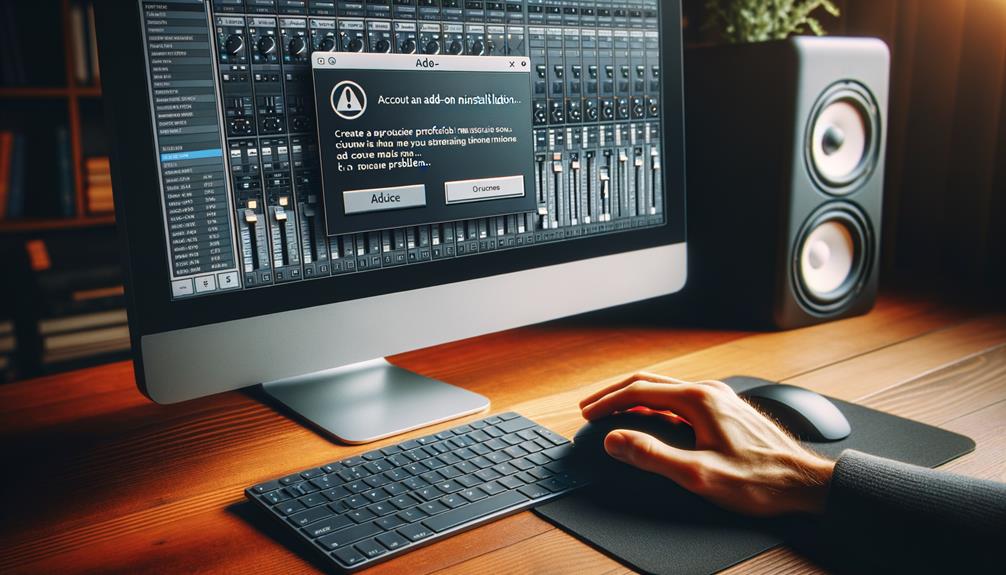
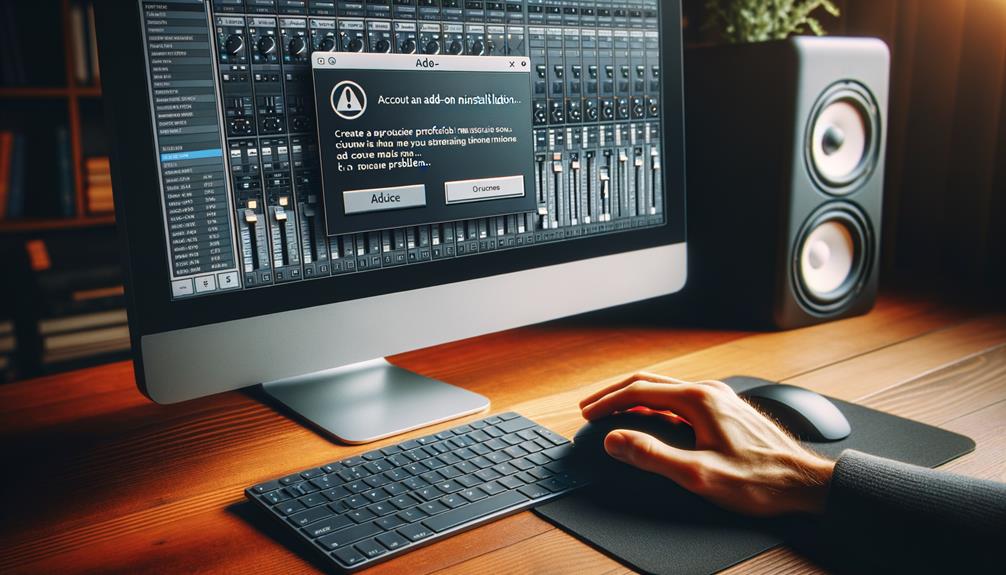
If encountering issues with plugin installation in Logic Pro X, it’s crucial to first verify the compatibility of the plugin with your system and the software. Check that the plugin is designed to work with your version of Logic Pro X and the operating system of your computer.
If the plugin doesn’t show up after installation, run the AU Manager in Logic Pro and restart your computer to trigger a rescan. If the plugin still fails Logic’s validation scan, consider visiting the manufacturer’s website for any available updates or troubleshooting steps.
Additionally, ensure that the plugin file is installed in the correct location within the Logic Pro X directory. Restart your computer if necessary to ensure that the installation is properly recognized.
If all troubleshooting efforts fail, consider seeking further guidance through online courses or reaching out to the plugin manufacturer for support.
Frequently Asked Questions
How Do I Add Plugins to Logic X?
To add plugins to Logic Pro X, ensure compatibility with Mac and download in Audio Units (.component) format. Install in the correct location and troubleshoot recognition issues if needed. Ensure free VST plugins are from reliable sources like the Bedroom Producers Blog.
How Do I Install Logic X Plugins?
To install third-party plugins in Logic Pro X, ensure compatibility with Logic X by downloading Audio Units (.component) format. Troubleshoot installation issues using AU Manager and restart your computer to trigger AU Manager rescan.
How Do I Get Logic to Recognize Plugins?
To troubleshoot plugin recognition in Logic Pro X, ensure compatibility with Audio Units (.component) plugins. Run AU Manager, restart the computer for a rescan, and follow specific steps to resolve issues. Optimize performance by enabling necessary plugin options in preferences.
How Do I Reinstall Logic Plugins?
To reinstall Logic plugins, troubleshoot recognition by running the AU Manager and restarting your computer to trigger a rescan. Consider updating software for compatibility. Seek further assistance from resources like Soundfly’s Intro to Making Music in Logic Pro X.
Conclusion
Now that you understand the process of installing plugins in Logic Pro X, you can easily enhance your music production with a wide range of effects and features.
By downloading compatible AU or VST plugin files and manually installing them on your Mac, you can expand the capabilities of Logic Pro X and integrate new tools into your workflow.
If you encounter any issues during the installation process, refer back to this guide for troubleshooting.




