No products in the cart.
Tired of dealing with unwanted echoes and a muddled sound in your audio recordings? You’re not alone. Reverb can be a pesky issue that detracts from the overall quality of your audio.
But fear not, there are effective ways to address this challenge and restore clarity to your recordings. Whether you’re a seasoned audio professional or just starting out, understanding how to remove reverb from your audio can greatly enhance the sound of your projects.
So, how exactly can you achieve this? Keep reading to discover the techniques and tools that can help you achieve reverb-free audio.
Contents
hide
Key Takeaways
- Reverb is caused by sound waves reflecting off surfaces in a space.
- Excessive reverb can degrade the clarity and intelligibility of audio.
- Online tools and specialized software can be used to reduce reverb in audio recordings.
- Proper microphone placement and acoustic treatments can help minimize reverb in recordings.
Understanding Reverb in Audio
Understanding reverb in audio involves grasping the persistence of sound waves in an enclosed space and its impact on the overall quality of recordings. Reverb occurs when sound waves reflect off surfaces in a space, creating a complex series of echoes that linger after the initial sound. This phenomenon contributes to the spatial and immersive qualities of audio recordings, but excessive reverb can degrade the clarity and intelligibility of the sound.
The reverb profile of a space is characterized by factors such as the size, shape, and materials present, which influence the duration and intensity of the reverb tail. Unwanted reverb can arise from recording in acoustically untreated environments or using microphones that capture excessive room reflections.
To reduce reverb and improve the overall audio quality, it’s essential to understand the characteristics of reverb and how it interacts with different sound sources. By gaining insight into the nature of reverb and its impact on recordings, individuals can effectively address and mitigate unwanted reverb during the production and post-production stages of audio projects.
Techniques for Reverb Reduction
To minimize the impact of reverb on audio recordings, it’s crucial to employ specific techniques that effectively reduce or eliminate unwanted reverberation, ultimately enhancing the overall sound quality.
One technique involves utilizing online tools designed for reverb reduction. These tools enable you to upload and convert audio files, resulting in crystal clear audio without the need for expensive equipment or prior expertise.
Additionally, within software like Audacity, the Effects/Noise Reduction feature can be utilized to adjust the dB level and reduce reverb or echo. You can also experiment with using the entire audio as a noise profile or employ noise-gating to effectively reduce reverb and echo.
It’s important to explore different software options such as Zynaptiq Unveil and iZotope RX 6 De-Reverb, which are specifically designed for reverb reduction.
Using De-Reverb Plugins

De-Reverb plugins are essential tools for effectively reducing or removing reverb from audio recordings, enhancing the overall sound quality. These plugins are designed to automatically detect and reduce reverb from audio tracks, providing a more polished and professional sound. When using De-Reverb plugins, it’s important to adjust reduction settings and tail length to achieve the desired level of reverb removal. iZotope’s RX 6 is a powerful example of a De-Reverb plugin that can be used as a standalone tool or as an offline plugin in audio or video editing software. It’s crucial to compare the original and processed versions of the audio to ensure the desired outcome is achieved.
| De-Reverb Plugin | Key Features |
|---|---|
| iZotope’s RX 6 | Automatic detection and reduction of reverb, adjustable reduction settings and tail length, standalone or offline plugin usage |
Using De-Reverb plugins like iZotope’s RX 6 can significantly improve the quality of audio recordings by effectively removing unwanted reverb. These tools offer innovative solutions for addressing reverb issues in audio files, providing greater control and flexibility in audio recording and editing processes.
Manual Reverb Removal Methods
When looking to manually remove reverb from audio recordings, consider utilizing the Effects/Noise Reduction feature in Audacity as a viable method. This tool allows you to adjust the dB level to experiment with different levels for reverb removal.
You can also use the entire audio as the noise profile, acting as an expander for reducing reverb.
Another manual method to explore is noise gating, which involves adjusting the noise gate settings to reduce reverb in your source audio.
By experimenting with these techniques, you can effectively improve the quality of your audio tracks in the post-production phase of audio production.
It’s also beneficial to share before and after audio files in WAV format for others to assess the effectiveness of reverb removal techniques.
Manual reverb removal methods provide a hands-on approach to fine-tuning the audio, allowing for more control over the final result in your audio production endeavors.
Best Practices for Reverb-Free Audio
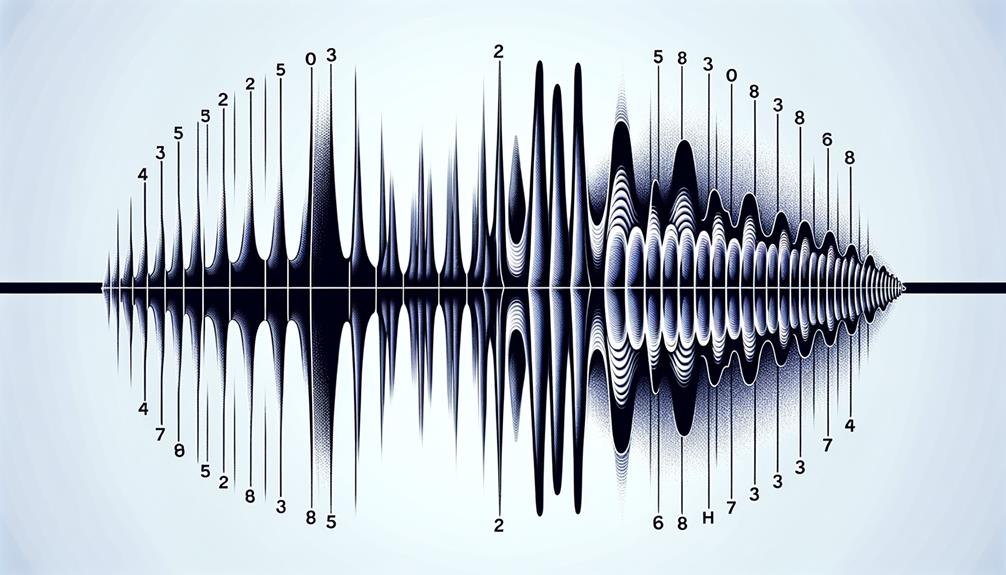
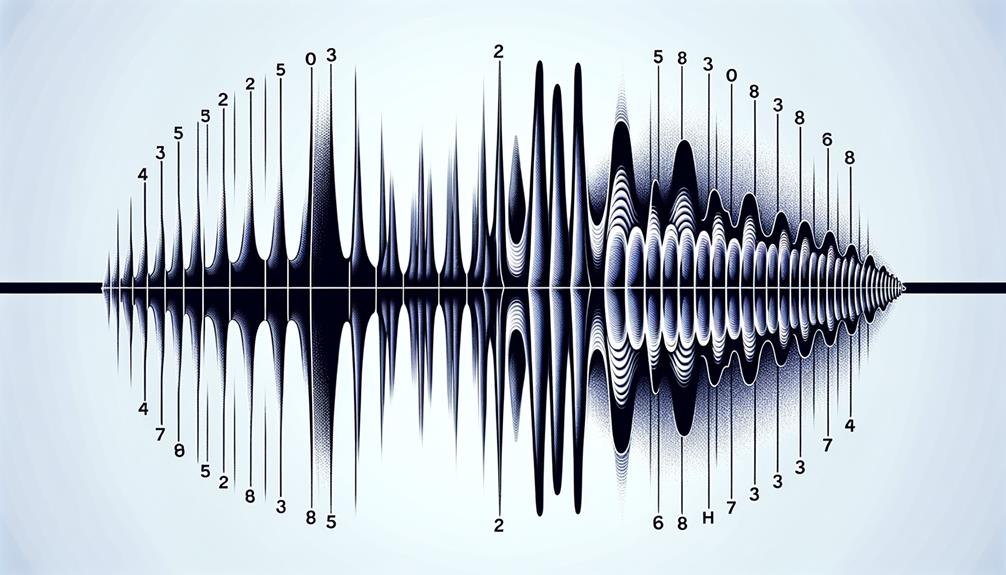
For achieving reverb-free audio, implementing proper microphone placement and utilizing acoustic treatments in your recording space are essential best practices. By strategically positioning microphones to capture the desired sound while minimizing ambient noise, you can reduce the potential for reverb in your recordings. Additionally, incorporating acoustic panels, bass traps, and diffusers in your recording space can further minimize reverb and unwanted noise, resulting in cleaner audio for your music production or podcast. Here are some best practices summarized in a table to help you achieve reverb-free audio:
| Best Practices for Reverb-Free Audio |
|---|
| 1. Proper Microphone Placement |
| 2. Acoustic Treatments |
| 3. Strategic Use of Room Space |
| 4. Noise Reduction Techniques |
| 5. Utilizing Reverb Removal Tools |
Frequently Asked Questions
Is It Possible to Remove Reverb From Audio?
Yes, you can remove reverb from audio. Utilize reverb reduction techniques, record in non-reverberant spaces, compare reverb removal software, understand the impact on audio quality, and explore successful real-life examples of reverb removal.
Is There a Plugin That Removes Reverb?
Yes, there is a plugin that offers reverb reduction, audio enhancement, and sound clarity. It uses advanced algorithms for noise reduction and acoustic treatment. This plugin allows you to tailor reverb removal to your specific preferences.
How Do You Dampen Reverb?
To dampen reverb, use reverb reduction techniques like noise reduction and noise-gating. Optimize room acoustics with sound absorption materials. Enhance results with professional audio editing. Learn more through online tutorials for innovative solutions.
How Do I Get Rid of Echo in Audio?
To get rid of echo in audio, apply acoustic treatment and soundproofing techniques to the recording space. Utilize echo cancellation during audio editing, optimize room acoustics for reverb reduction, and employ mixing tips for live performance adjustments.
Conclusion
In conclusion, removing reverb from audio requires a combination of understanding reverb in audio, utilizing techniques for reverb reduction, and employing de-reverb plugins or manual removal methods.
By following best practices, such as adjusting settings and learning reverb profiles, audio professionals can achieve a cleaner, more professional recording.
With the right tools and knowledge, reverb-free audio is achievable, enhancing the overall quality and clarity of the recording.




