No products in the cart.
To master resampling in Ableton Live, first set up a new audio track and select ‘Resampling’ as the input type. Arm this track and solo it to focus only on the desired tracks. Use high-quality source tracks, adding unique effects like Ableton Reverb or RC-20 for enhanced texture. When recording, confirm the input is set to resample and monitor the output to avoid clipping. During editing, adjust volume dynamics and warp audio for consistency. Experiment with effect automation and rhythmic enhancements to heighten your music’s impact. Finally, save and export your project through the correct menu options. With these steps, you’ll open up even more creative possibilities.
Contents
hide
Key Takeaways
- Set up a new audio track with ‘Resampling’ as the input type to capture other tracks.
- Solo the tracks you wish to resample and arm the resampling track.
- Apply effects like Ableton Reverb and RC-20 Retro Color for enhanced audio textures.
- Record the output onto a new track, ensuring levels are adjusted to prevent clipping.
- Edit and fine-tune the resampled audio using clip envelopes and warp markers for precision.
Setting Up Your Project
To begin resampling in Ableton Live, first create a new audio track designated for capturing the audio output from other tracks. This is important for effective signal routing, ensuring that all audio flows into this single point for capture. To configure this, set the input type of your new audio track to ‘Resampling’. This selection directly taps into the master output, grabbing the mixed signal from any tracks you choose to solo.
Next, it’s vital to optimize your workflow and maintain robust track organization. Arm the resampling track for recording; this primes it to receive audio. You’ll want to solo the specific tracks you’re focusing on to isolate elements without interference from others. This step not only simplifies the resampling process but also enhances the clarity of the final product.
Ensure that your audio interface is correctly configured to handle the incoming and outgoing signals without latency or degradation. Use headphones to closely monitor the output as you adjust input levels. This direct monitoring helps in making real-time adjustments, guaranteeing a clean, high-quality recording tailored exactly to your project’s needs.
Choosing Your Source Material
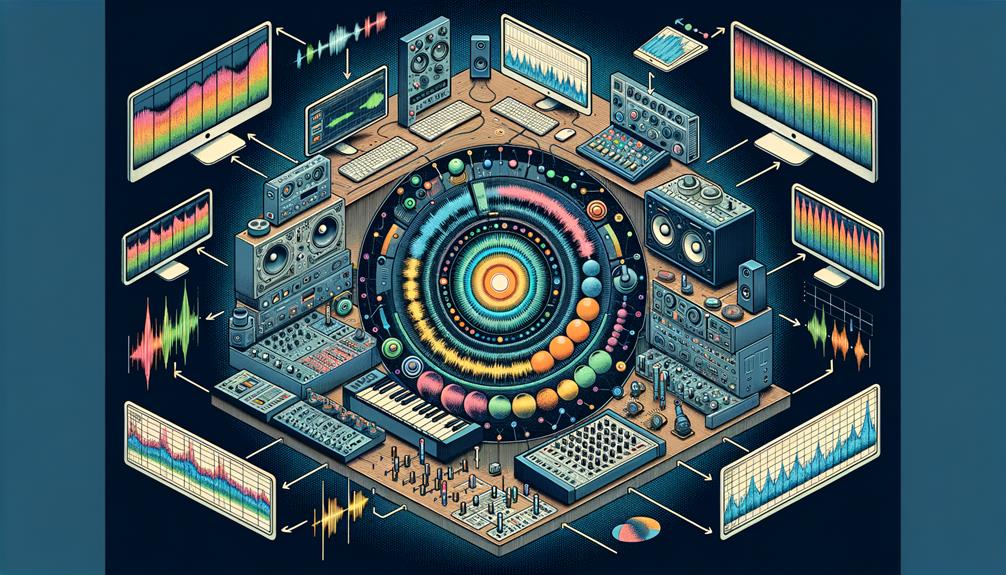
When choosing your source material for resampling in Ableton Live, prioritize tracks with clear, distinct elements that will enrich your final sound. Opt for high-quality audio clips that showcase unique textures and tones. This approach not only enhances the auditory appeal of your resampled output but also provides a robust foundation for creative sampling techniques.
Explore a variety of genres and styles to find compelling melodic, percussive, or vocal elements. These diverse sources can inject dynamic and intriguing sounds into your projects, pushing the boundaries of conventional audio design. Exploring textures from different musical traditions or experimental sounds can offer fresh, unexpected sonic layers that elevate your tracks.
Ensure your chosen clips are well-organized within your Ableton Live project. This organization aids in streamlining the resampling process, allowing you to focus more on creativity and less on sorting through chaos. By carefully selecting and managing your source material, you set the stage for a smoother workflow and a more effective resampling. Remember, the quality and character of your input have a significant impact on the outcome of your final output.
Applying Effects and Processing
Applying effects and processing in Ableton Live transforms your resampled tracks, enhancing their depth and character. Start by adding Ableton Reverb for a rich ambience. Adjust the decay time and wet/dry parameters to blend the reverb seamlessly with your track. Next, explore the RC-20 Retro Color for creative sound design ideas. This plugin allows you to introduce textures like tape sounds, subtle distortion, and additional reverb, which can radically alter the feel of your resamples.
Don’t overlook the power of automation, especially with plugins like Auto Filter. Automating the frequency cutoff and resonance can dynamically change the character of your track throughout its arrangement, providing a more engaging listening experience. Exploring modulation techniques with this tool can lead to discovering fascinating sound movements that keep your audience intrigued.
Mixing these effects thoughtfully is essential. Balance their intensities and consider how they interact with each other. Use RC-20’s multiple modules to experiment with the degree of textural effects, from light vinyl crackle to heavy tape saturation, crafting a sound that’s uniquely yours. Remember, the goal is to enhance your track without overwhelming the original elements.
Recording the Resampled Audio
Start recording your resampled audio in Ableton Live by soloing the track or bus you wish to capture and setting its input type to Resampling. This method guarantees that you’re capturing just the elements you need without any external noise or interference. It’s important to verify that the track you’re resampling is playing back as you intended, with all effects and processing in place. Adjust the levels to avoid clipping while making sure the audio is loud enough for clear playback.
Once you’ve set everything up, hit the Record button to start capturing the resampled audio onto a new audio track. This technique is a cornerstone of modern sound design and opens up countless creative applications. By recording the output of the processed track, you’re effectively engaging in advanced sampling techniques. This method allows you to manipulate the audio further, integrating unique textures and layers into your production.
Editing and Fine-Tuning
Once you’ve captured your resampled audio in Ableton Live, it’s essential to fine-tune it using clip envelopes and precise warping techniques.
Adjusting clip envelopes allows you to control volume dynamics and automate effects parameters smoothly across your track.
Warping audio precisely guarantees that your resampled sounds synchronize perfectly with your project’s tempo and timing, maintaining rhythmic consistency.
Adjusting Clip Envelopes
By adjusting clip envelopes in Ableton Live, you can precisely control volume, panning, and other effects to fine-tune each audio clip’s characteristics. This powerful tool allows for creative automation and meticulous sound manipulation. To start, select a clip and open the Envelope Editor. Here, you’ll see a list of adjustable parameters. Choose one, such as volume or panning, and add breakpoints by clicking on the envelope line. Drag these points to sculpt the envelope to your liking, automating changes over time.
This technique is crucial for crafting seamless shifts and dynamic changes within your tracks. It lets you shape the sound’s attack, sustain, and release phases, ensuring your music conveys the exact emotion or energy you intended.
Warping Audio Precisely
To precisely edit and fine-tune your audio clips in Ableton Live, mastering the use of Warp Markers is crucial for aligning beats and maintaining the integrity of the original sound. Here’s how you can leverage this feature for excellent results:
- Set Initial Markers: Place Warp Markers at key transients to anchor them in time, ensuring tight audio alignment.
- Adjust Timing: Drag Warp Markers to manually align beats with the project’s tempo for precise tempo synchronization.
- Choose Warp Modes: Select suitable Warp Modes to preserve natural tones while adjusting tempo.
- Transient Control: Fine-tune markers around transients for detailed timing adjustments, enhancing the rhythmic precision.
- Creative Manipulation: Experiment with marker placements to creatively alter timing and pitch, achieving unique sound textures.
Experimenting With Advanced Techniques

How can you elevate your music production by experimenting with advanced resampling techniques in Ableton Live?
Start by delving into creative layering and experimental rhythms. Layering resampled tracks can drastically enhance the texture and depth of your compositions. For instance, you might take a simple drum loop, resample it with the Textures warp mode to add a grainy quality, then overlay it with a melody line that’s been pitch-shifted and stretched using the Tones mode. This approach not only enriches the sonic landscape but also introduces a complex interplay of sounds that can transform a basic track into a rich, evocative piece.
Further, don’t shy away from experimenting with different warp modes to create unique rhythmic patterns. By altering the timing and pitch of various samples, you can forge rhythms that defy traditional structures and push musical boundaries. Combine these rhythms with automation sweeps on effects like reverb or delay to dynamically evolve the soundscape throughout your track. This technique allows you to maintain listener interest and convey emotions more effectively, turning standard tracks into standout productions.
Saving and Exporting Your Work
After experimenting with advanced resampling techniques, you’ll need to save and export your work to preserve and share your creative efforts. Here’s how to efficiently manage your files in Ableton Live, keeping in mind copyright considerations and potential collaboration opportunities.
- Save Your Project: Navigate to File > Save Live Set and pick a location on your computer. This step is essential for retaining all your project data, allowing for future edits or revisions.
- Freeze and Flatten: Right-click on your resampled track and select Freeze Track. After freezing, right-click again and choose Flatten. This process renders the track into a static audio file, making it easier to manage and less CPU-intensive.
- Consolidate Tracks: Right-click and select Consolidate Time to New Scene. This action creates a new, compact audio clip in the Arrangement View, priming it for export.
- Export Audio: Go to File > Export Audio/Video. Adjust your export settings according to the desired quality and file format, which are pivotal for creative uses and sharing.
- Naming and Backup: Name your file appropriately reflecting its content or version. Always save a backup of your project to safeguard against data loss and maintain flexibility for future projects.
Frequently Asked Questions
How Do I Use Resampling in Ableton?
To use resampling in Ableton, set your track’s input to ‘Resampling.’ Use creative routing and automation techniques to manipulate effects dynamically. Record the output on a new track for layered, complex soundscapes.
How Do I Make Samples Faster in Ableton?
To make samples faster in Ableton, use sample slicing to chop tracks quickly. Adjust the Warp modes for precise timing. This speeds up sample manipulation, letting you focus more on creativity and production.
Does Ableton Have Mastering?
Ableton Live doesn’t have a dedicated mastering suite, but you can use mastering plugins and techniques like EQ Eight, Multiband Dynamics, and third-party tools to master your tracks effectively.
How Do I Manage Samples in Ableton?
To manage samples in Ableton, use the Browser panel for sample organization. Create folders, preview samples, and drag them into your project for clip editing. Customize collections for streamlined workflow and access.
Conclusion
Now that you’ve mastered resampling in Ableton Live, you’re equipped to elevate your tracks. Be sure to adjust your setup, choose impactful sources, and apply creative effects.
Always record carefully, edit meticulously, and don’t shy away from experimenting with advanced techniques.
Finally, save and export your project efficiently to guarantee your work stands out. With practice, these steps will become second nature, enhancing your production skills and broadening your musical capabilities.




