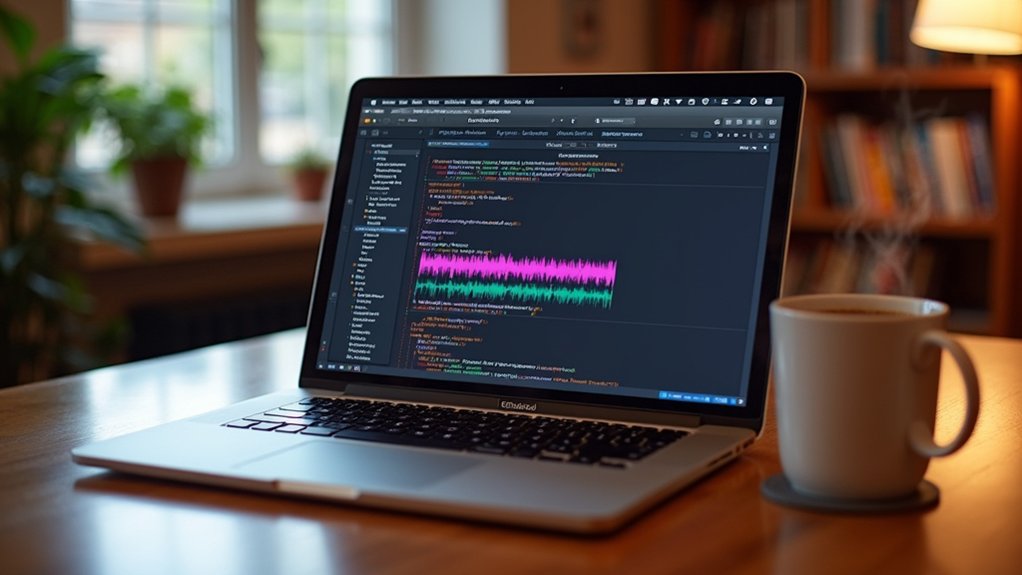Audacity natively supports uncompressed formats like WAV and AIFF, along with compressed formats such as MP3, OGG Vorbis, and FLAC. Integration with the FFmpeg library allows import and export of additional codecs, including M4A (AAC), WMA, and AC3. Metadata editing and multi-channel export are enabled for advanced workflows, but limitations remain for DRM-protected or proprietary files. File size, sample rate, and fidelity considerations play an essential role during import and export. Further exploration reveals nuanced handling of specific file types.
Key Takeaways
- Audacity natively imports and exports uncompressed formats like WAV and AIFF, and compressed formats including MP3 and OGG Vorbis.
- Lossless FLAC is supported natively for import and export, offering reduced file size without fidelity loss.
- Additional formats such as M4A (AAC), WMA, and AC3 require the optional FFmpeg library for import and export.
- Export is limited to mono or stereo channels natively, but FFmpeg enables multichannel export (up to 8 channels) for advanced formats.
- DRM-protected and some proprietary formats are not supported, and such files cannot be imported or exported in Audacity.
Uncompressed Audio Formats Supported by Audacity
Uncompressed audio file formats form the backbone of pristine audio preservation in Audacity, offering users formats such as WAV and AIFF, which encode each audio sample as precise binary data without introducing compression artifacts or quality loss.
Audacity’s default export formats utilize signed 16-bit PCM for both WAV (Windows/Linux) and AIFF (Mac), ensuring consistent audio quality across platforms. Both formats are subject to a 4GB file size limit, with typical storage requirements near 5.0 MB per minute for mono and 10.0 MB per minute for stereo tracks.
Advanced users may select higher bit depths—24-bit, 32-bit, or 64-bit—for greater dynamic range and fidelity. Audacity also permits importing legacy uncompressed audio formats, such as WAV with U-Law or IMA ADPCM encoding, contingent on correct header data.
Compressed Audio Formats and Codecs
Audacity accommodates a range of compressed audio formats, including widely-used lossy codecs such as MP3 and OGG Vorbis, as well as lossless options like FLAC. Selection between these formats involves trade-offs between file size, audio fidelity, and compatibility with target playback systems. Additionally, support for extra codecs via the FFmpeg library introduces further considerations regarding export functionality and known limitations, such as bit rate management in M4A (AAC) exports. Configuring FFmpeg in Audacity ensures compatibility of audio formats like MP4, allowing seamless audio extraction and editing within the software.
Popular Lossy Compression Formats
While uncompressed formats offer pristine audio fidelity, popular lossy compression formats such as MP3, OGG Vorbis, and MP2 are engineered to markedly reduce file sizes by discarding audio data deemed less perceptible to human hearing.
These lossy formats are integral to efficient audio editing and distribution, balancing audio quality against storage and bandwidth constraints. Audacity enables seamless import and export of these formats, facilitating versatile workflows for users.
Key distinctions include:
- MP3: Universally supported, it delivers reasonable audio quality with substantial file size reduction, ideal for portable and online use.
- OGG Vorbis: Open-source, it achieves superior audio quality at equivalent file sizes compared to MP3, commonly used in streaming.
- MP2: Mainly used in broadcasting, it produces slightly larger files than MP3 for similar fidelity.
- FLAC: Included for reference, FLAC is lossless, offering higher fidelity at larger file sizes than lossy formats.
Lossless Compression Options
Lossless audio compression formats, exemplified by FLAC (Free Lossless Audio Codec), offer a means to reduce file size without discarding any original audio data, thereby preserving full fidelity. FLAC provides a significant advantage over uncompressed formats like WAV and AIFF, delivering identical audio quality at approximately half the storage requirement. Audacity supports exporting in FLAC, making it an ideal storage solution for archiving or distribution where integrity of audio formats is paramount. Unlike lossy codecs, FLAC sustains all original data, allowing perfect reconstruction on playback. The optional FFmpeg library further expands Audacity’s exporting capabilities, yet FLAC remains a preferred lossless compression option. The table below summarizes key distinctions:
| Format | Compression Type | Audio Quality |
|---|---|---|
| FLAC | Lossless Compression | Full Fidelity |
| WAV | Uncompressed | Full Fidelity |
| AIFF | Uncompressed | Full Fidelity |
| MP3 | Lossy Compression | Reduced |
| OGG | Lossy Compression | Reduced |
Codec Compatibility Considerations
Although a wide range of audio codecs exist, compatibility considerations are essential when working with compressed formats in digital audio environments.
Audacity natively supports format types such as MP3, OGG Vorbis, and FLAC, each providing distinct trade-offs between file size and audio fidelity. MP3 and OGG Vorbis are standard compressed audio options, with OGG Vorbis often delivering superior quality at comparable bitrates. FLAC, while still compressed, retains lossless integrity, unlike lossy codecs.
The FFmpeg extension considerably broadens codec compatibility, enabling export to formats including M4A (AAC), AC3, and WMA, as well as import of additional formats. Users must confirm the correct FFmpeg build is installed; otherwise, certain audio formats including AC or advanced export capabilities may not be available.
- MP3: Universal lossy compatibility
- OGG Vorbis: Efficient quality, open-source
- FLAC: Lossless compression
- FFmpeg: Additional format support
Using FFmpeg to Expand Format Support
By integrating the optional FFmpeg library, Audacity greatly broadens its compatibility with a wider array of audio and video file formats.
FFmpeg enables expanded export options, supporting audio formats such as M4A (AAC), WMA (non-DRM), AC3, and FLAC, in addition to the standard selections. It facilitates import audio capabilities from most non-DRM video files and DVDs, allowing users to extract audio content from diverse multimedia sources.
The library’s versatility extends to MP4 and other proprietary or less common formats, ensuring thorough format support. Advanced users may leverage the command-line encoder dialog to specify custom encoders, further refining their workflow.
If certain FFmpeg formats are unavailable, this typically indicates an incompatible build, necessitating external applications for specific format requirements.
Exporting Audio: Options and Settings
Exporting audio in Audacity involves selecting from a detailed array of output formats, including uncompressed WAV and AIFF, as well as compressed options such as MP3, OGG Vorbis, and FLAC—expanded further when FFmpeg support is enabled. The export dialog offers granular control over encoding options and the destination of exported audio. Users can choose between uncompressed files for maximum fidelity or compressed formats for reduced file size. The Formats supported are extended by the FFmpeg library, allowing broader compatibility. The export Multiple feature enables batch processing, while the customize export range function allows selection of the entire project, a region, or specific tracks. The Metadata Editor facilitates tagging exported files for streamlined organization. Apply Loudness Normalization to ensure consistent audio levels across different tracks before exporting.
- Select preferred format and encoding options
- Configure export range or export Multiple
- Edit tags via Metadata Editor
- Monitor progress and cancel if needed
Importing Audio Files Into Audacity
Audacity facilitates the import of diverse audio file types, accommodating both uncompressed formats such as WAV and AIFF and compressed formats like MP3, OGG, and FLAC.
Importing audio files is streamlined through multiple methods, including the File > Import > Audio command and drag and drop functionality. The optional FFmpeg library extends compatibility, enabling users to import additional compressed formats, such as M4A, AC3, and WMA, provided these originate from non-DRM protected sources.
Upon import, each file retains its original sample rate, allowing projects to comprise multiple tracks with differing sample rates. Metadata embedded within audio files is preserved and editable within Audacity; however, absence of metadata in the source files results in its omission.
This robust import capability guarantees broad format interoperability.
Multi-Channel Audio and Channel Limitations
While Audacity offers broad compatibility when importing various audio file types, specific constraints arise regarding multi-channel audio support during export.
Audacity’s native export options enforce strict channel limitations, supporting only mono or stereo file exports. To overcome these limitations for multi-channel audio, users must leverage FFmpeg, which extends export capabilities—enabling up to 6 channels with WMA 10 Professional and 8 channels using the latest FFmpeg-git builds.
When exporting audio files exceeding two channels, the export process may require custom mapping to assign channels accurately. Additionally, advanced WMA formats and higher-order multi-channel exports necessitate external command-line encoders due to limited native support.
- Native export options: limited to 2 channels (mono/stereo).
- FFmpeg enables 6–8 channel exports.
- Custom mapping is required for proper channel assignment.
- Advanced WMA formats need external encoding tools.
Working With Metadata in Audio Files
Efficiently managing project information hinges on the accurate handling of metadata within audio files, which encapsulates critical details such as title, artist, album, and track number.
Metadata tags embedded in each imported audio file play a pivotal role in organizing audio and identifying tracks within a project, especially when managing large sessions or collaborating among multiple users.
Upon import, an audio file’s metadata replaces previously stored metadata in the project, ensuring only the most current embedded information persists. If the latest imported audio file lacks metadata, the project will not retain any, underscoring the necessity for complete metadata management.
The Metadata Editor in Audacity enables precise editing or addition of metadata tags during export, optimizing interoperability with other software by maintaining accurate track identification throughout the workflow.
Tips for Handling File Size and Sample Rate
Balancing file size and sample rate is essential for maintaining both audio fidelity and storage efficiency during production. When working with an Audacity Project, users must consider both the format and the project sample rate, as these directly influence the final audio file’s size and quality. Uncompressed formats like WAV and AIFF offer lossless quality but generate large exported files, with strict file size limitations. Compressed formats, such as FLAC or M4A (AAC), allow for reduced file size and efficient export to more formats while retaining satisfactory fidelity. Before exporting, ensure the project sample rate matches the desired output rate to avoid discrepancies in audio quality. To optimize both workflow and compatibility, consider the following:
- Choose a project sample rate appropriate for your intended distribution.
- Use compressed formats for smaller, portable exported files.
- Monitor file size limits, especially with uncompressed formats.
- Balance lossless quality against storage constraints for large projects.
Importing and Exporting Audio From CDS and Video Files
Managing file size and sample rate is only part of the workflow when handling diverse audio sources in Audacity. For importing audio from CDs, Audacity cannot extract tracks directly; users must first utilize external ripping software to convert CD audio to non-DRM formats such as WAV or AIFF. Once imported, these files retain their original sample rates, and multiple tracks with varying rates can coexist within a single project. For importing audio from video files, the optional FFmpeg library is essential. FFmpeg expands compatibility, supporting formats including M4A, AC3, and WMA from non-DRM video files and DVDs. Exporting audio from Audacity remains straightforward, with native support for common uncompressed formats.
| Source Type | Required Tool | Supported Formats |
|---|---|---|
| Audio CDs | External Ripper | WAV, AIFF |
| Video Files | FFmpeg | M4A, AC3, WMA |
| DVDs | FFmpeg | Non-DRM formats |
Managing Unsupported and Proprietary File Types
While Audacity supports a broad spectrum of audio file types, limitations arise when encountering unsupported or proprietary formats, particularly those with digital rights management (DRM) restrictions or uncommon encoding schemes.
DRM-protected audio files, often found in commercial music and streaming platforms, cannot be imported or exported within Audacity due to legal and technical constraints.
To handle unsupported formats and proprietary file types—such as compressed formats from portable recorders or audio tracks from video files—users should leverage the FFmpeg library.
FFmpeg enables the import of a wider range of audio formats, provided a compatible build is installed. When headers are missing, uncompressed files like WAV can be imported as raw data.
- Verify compatibility of FFmpeg build installed.
- Avoid importing DRM-protected audio files.
- Use FFmpeg for proprietary or uncommon formats.
- Import unrecognized files as raw data when necessary.
For capturing system audio, users should configure their setup using options like Windows WASAPI or Soundflower to ensure high-quality recording.
Frequently Asked Questions
What File Types Are Supported by Audacity?
File compatibility in Audacity encompasses .WAV, .AIFF, .MP3, .M4A, and more, facilitating editing features, robust track management, and project organization. Software updates may expand audio quality options, export settings, user interface enhancements, and sound effects support.
What Format Should I Export From Audacity?
When determining export quality settings, users must weigh audio format differences, compression techniques, and file size considerations. Best export practices involve choosing file types based on compatibility issues, preserving audio fidelity, editing for export, and anticipating post-export processing requirements.
What Type of Files Can I Import Into Audacity?
Audio file compatibility in Audacity encompasses importing audio formats such as WAV, AIFF, MP3, FLAC, and—with FFmpeg—M4A, AC3, WMA. Supported audio extensions and file conversion options vary, with lossless audio types preferred for best sound quality.
Can Audacity Import MP4?
Audacity limitations prevent direct MP4 video editing or importing video files without additional codecs. MP4 audio extraction requires FFmpeg; otherwise, MP4 conversion tools are needed. Audio quality comparison depends on MP4 file properties. Editing video audio remains indirect.
Conclusion
In conclusion, Audacity offers robust support for a wide array of uncompressed and compressed audio file formats, further extensible through FFmpeg integration. Users can efficiently import and export audio, manage metadata, and adjust parameters such as sample rate and bit depth to suit diverse project requirements. Understanding format compatibility, especially with proprietary or unsupported files, guarantees seamless workflow. Utilizing Audacity’s technical capabilities maximizes audio fidelity, interoperability, and project efficiency across various media and archival contexts.