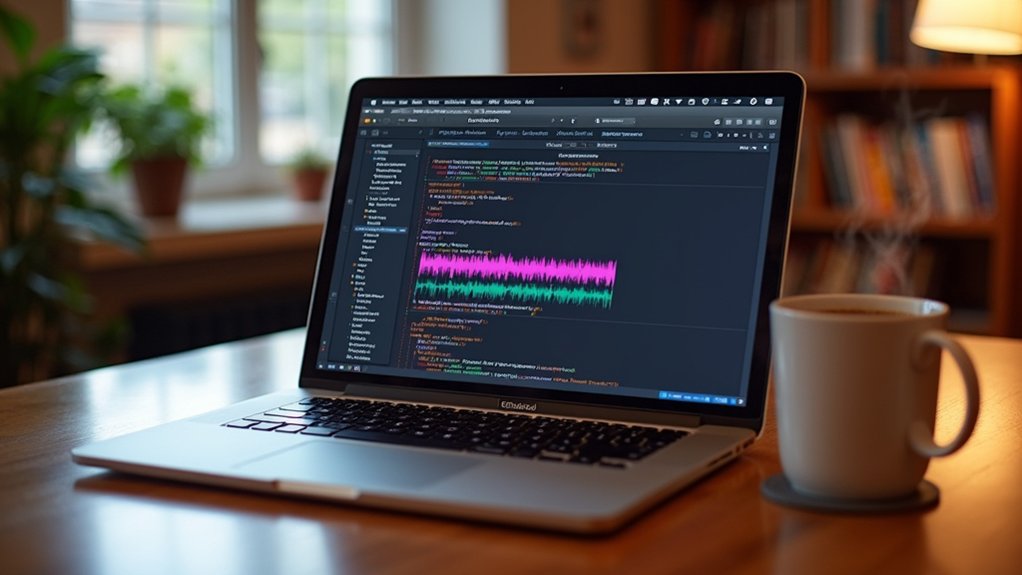Audacity’s Declicker effect analyzes audio waveforms to target and remove transient artifacts such as clicks and pops, which typically arise from abrupt waveform discontinuities. Users select affected regions, access the Click Removal tool via Effect > Noise Removal and Repair, and adjust parameters like threshold and spike width for ideal results. Manual repair tools can be used for persistent, isolated artifacts. Effective application of these techniques greatly restores audio fidelity—further techniques can refine results and handle more complex restorations.
Key Takeaways
- Select at least 4096 samples around the clicks or pops for optimal Declicker processing in Audacity.
- Access the Declicker tool via Effect > Noise Removal and Repair > Click Removal in the Audacity menu.
- Use the waveform display and slow playback to accurately identify and isolate transient clicks or pops.
- Preview the Declicker effect and adjust threshold or spike width settings to avoid unwanted distortion.
- For stubborn or large clicks, apply the Repair tool or Silence function on smaller selections to ensure cleaner audio restoration.
Understanding Clicks and Pops in Audio Recordings
Clicks and pops represent transient audio artifacts characterized by abrupt discontinuities in the waveform, commonly introduced during recording through equipment faults, digital errors, or environmental interference.
These artifacts manifest as short, sharp clicks or slightly longer pops—each a result of sudden, undesired signal changes. Their occurrence is prevalent in audio using substandard equipment or environments with high electrical noise, often degrading the quality and intelligibility of the recording, especially in low-level passages.
Effective Click Removal is crucial to restore audio fidelity and guarantee a professional listening experience. In audio post-production workflows, tools like the Repair effect are deployed to address and mitigate these artifacts.
Precise identification and targeted removal of clicks and pops are critical steps prior to advanced audio enhancement processes.
Preparing Your Audio Track for Declicking
To prepare for declicking in Audacity, the user should first identify and select the audio regions containing clicks or pops, utilizing zoom and display settings for precise selection.
It is essential to guarantee that the selection spans at least 4096 samples to optimize the Declicker’s processing capabilities.
Proper preparation at this stage enables more accurate and effective application of the Declicker effect.
Selecting Problematic Audio Sections
Careful identification of problematic sections is essential before applying the Declicker effect in Audacity. The process begins by listening attentively to the audio track to detect regions where clicks or pops are present.
Utilizing the waveform display, users should zoom in to visually isolate the exact points of disturbance. Selection is performed by clicking and dragging over the affected waveforms, ensuring precise targeting of the noise artifacts.
Muse Group recommends that the length of the selection be at least 4096 samples for ideal Declicker performance, as shorter selections may yield suboptimal results.
After making a selection, users are advised to use the preview feature to evaluate the effect’s efficacy on the highlighted segment, allowing for iterative refinement prior to permanent application.
Adjusting Display Settings
Prior to implementing declicking effects in Audacity, configuring the display settings is essential for precise audio editing.
Custom display configurations begin with adjusting the selection display to show samples instead of time, enabling detailed detection of clicks and pops.
Employing waveform visualization techniques, users can utilize the zoom function to closely inspect individual waveform peaks and anomalies, optimizing audio clarity by making even subtle defects visible.
The bottom toolbar’s selection clocks should be monitored for accurate segment selection, ensuring alignment with the requirements of Audacity’s Repair and Click Removal effects.
Slowing playback speed further enhances the ability to audibly identify transient clicks.
Together, these preparatory steps facilitate meticulous editing, providing a technical foundation for effective declicking and subsequent restoration of audio fidelity.
Ensuring Sufficient Selection Size
Although the temptation may arise to select only the visibly affected region, ensuring a selection size of at least 4096 samples is a mandatory prerequisite for the effective operation of Audacity’s Click Removal effect. Selection length importance cannot be overstated, as click removal effectiveness directly depends on meeting this minimum size. Smaller selections will render the effect inoperative, compromising audio editing precision. Users should monitor selection size via the selection clocks in Audacity’s bottom toolbar, adjusting as necessary. For extremely short clicks, the Repair effect—suitable for selections up to 128 samples—offers targeted correction. Always preview the effect prior to final application to evaluate its impact and adjust accordingly.
| Minimum Size | Purpose | Tool/Effect Used |
|---|---|---|
| ≥4096 samples | Click Removal | Click Removal Effect |
| <4096 samples | Not supported | N/A |
| ≤128 samples | Precision repair | Repair Effect |
| Variable | Quality preview | Preview Feature |
Selecting the Affected Audio Sections
Begin by identifying and selecting the precise audio sections containing audible clicks or pops in the waveform.
Employ audio selection techniques by zooming in on the waveform to visually locate the transient irregularities associated with unwanted noise. Effective noise identification is achieved through both visual inspection and critical listening; confirm the presence of clicks by playing back the suspected regions.
Utilize the selection tool to highlight these affected segments, making certain that each selection encompasses at least 4096 samples to maintain audio editing precision and optimize the Declicker effect’s performance.
Carefully avoid including unaffected audio, as this guarantees targeted processing and preserves overall audio fidelity.
Once the affected areas are accurately selected, verify the selection boundaries to ensure thorough coverage before proceeding to the next processing step.
A systematic approach is required to access the Click Removal tool in Audacity. Users begin by selecting the target audio range, ensuring a minimum of 4096 samples, to maximize the effectiveness of Click Removal Techniques.
In the Audacity top menu, navigate to Effect, then proceed to Noise Removal and Repair, and select Click Removal. This methodical sequence streamlines noise reduction strategies and supports best practices in audio editing tips.
The Click Removal tool interface provides adjustable parameters, though default settings often yield satisfactory results. Users should utilize the preview function within the dialog to evaluate the effect prior to application.
Once satisfied, clicking OK confirms and applies the chosen settings, executing precise removal of clicks and pops from the selected audio segment without unnecessary complexity.
Adjusting Threshold and Spike Width Settings
Once the Click Removal tool interface is open, attention shifts to the threshold and max spike width parameters, which directly influence the effectiveness of click detection and removal.
The threshold setting determines the minimum amplitude a transient must reach to be classified as a click. Through threshold impact analysis, users can adjust this value to capture quieter clicks, though setting it too low may introduce unwanted artifacts and compromise audio fidelity balance.
The max spike width parameter governs the temporal duration (in samples) of audio events targeted for removal. Spike width optimization involves narrowing this value to focus on shorter, sharper clicks, or widening it for broader anomalies.
Tailoring these parameters to the characteristics of the audio yields more precise click removal while maintaining the integrity of the original sound.
Using the Preview Function to Assess Changes
How can users guarantee their Declicker adjustments achieve perfect results without compromising audio fidelity? The Preview function in Audacity is essential for this purpose. By enabling users to listen to a short segment of audio with the effect applied, it provides immediate feedback on the impact of threshold and max spike width settings. This real-time adjustment capability guarantees that modifications enhance click removal without degrading overall sound quality. Preview benefits include rapid assessment and efficient workflow, as users avoid unnecessary rendering of the entire track. The ability to fine-tune parameters while preserving audio fidelity is especially valuable for professional-grade restoration tasks. The table below summarizes key aspects:
| Preview Benefits | Real time Adjustments | Audio Fidelity |
|---|---|---|
| Quick assessment | Immediate feedback | Quality preserved |
| Efficient workflow | Fine-tuning settings | Minimized artifacts |
| Error prevention | Non-destructive test | best results |
Applying the Click Removal Effect
Initiate the Click Removal process by selecting the target audio segment, ensuring a minimum selection length of 4096 samples to meet the effect’s operational requirements.
Navigate to Effect > Noise Removal and Repair > Click Removal in Audacity’s menu. For most audio restoration strategies, it is advisable to retain the default threshold and maximum spike width settings, as these parameters have been calibrated to accommodate common click removal techniques.
Employ the preview function to audit the prospective modifications, enabling an informed comparison with results from alternative declicking software. Once satisfied, apply the effect and conduct a meticulous post-process playback review to confirm the successful mitigation of clicks without compromising overall fidelity.
This methodical approach optimizes the balance between artifact suppression and audio integrity within professional audio restoration workflows.
Repairing Individual Clicks With the Repair Tool
Targeting short, isolated clicks with high precision, the Audacity Repair effect enables meticulous waveform correction at the sample level.
Effective click repair techniques begin with accurate sample selection strategies: users must highlight a segment no longer than 128 samples surrounding the unwanted click. Adjusting the selection clocks to display in samples facilitates granular selection, an essential audio editing tip for ideal results.
Once the problematic region is isolated, navigate to Effect > Noise Removal and Repair > Repair. This process reconstructs the waveform, eradicating the transient artifact without impacting adjacent audio.
For clicks exceeding 128 samples, subdivide the damaged area and apply the Repair effect to each section sequentially or use unaffected material for patching. This method guarantees precise, non-destructive restoration of individual clicks.
Silencing Persistent Clicks for Improved Results
Silencing persistent clicks requires isolating the exact segment of audio containing the anomaly and applying Audacity’s Silence function for complete removal. This click silence technique involves selecting the minimal duration necessary to eliminate the click, thereby preserving audio editing precision and maintaining sound integrity. Users can employ keyboard shortcuts—Ctrl+L (Windows) or Cmd+L (Mac)—for efficient workflow. Silencing is particularly effective for brief, soft clicks, such as vinyl crackling, where the Declicker effect may not suffice. It is essential to keep silenced segments as short as possible to avoid unnatural gaps in the audio. Playback should be performed after editing to assess the results and verify no residual noise remains. For a more comprehensive approach to audio cleanup, consider using Noise Reduction settings in Audacity, which can help eliminate various background noises and improve overall sound quality.
| Step | Action | Purpose |
|---|---|---|
| Isolate Click | Select audio segment | Target anomaly |
| Apply Silence | Use Silence function/shortcut | Remove unwanted noise |
| Keep Segment Brief | Minimize silence duration | Maintain sound integrity |
| Playback & Review | Listen for artifacts | Confirm editing precision |
Handling Large or Isolated Clicks Effectively
When processing large clusters of clicks, selecting an audio range of at least 4096 samples maximizes the Declicker’s automatic detection capabilities.
For isolated or short clicks, applying the Repair effect to selections under 128 samples yields more precise results.
Integrating both manual and automatic techniques enables targeted correction without compromising the audio’s overall integrity.
Selecting Optimal Audio Range
Effective click removal in Audacity hinges on selecting a suitable audio range tailored to the type and size of clicks present. Utilizing ideal sampling techniques is crucial; the Declicker effect requires an audio selection of at least 4096 samples for effective processing. Smaller selections may not yield satisfactory results, highlighting the importance of accurate audio range selection. For larger clicks, breaking them into smaller segments and using sequential applications of the Repair effect can further enhance sound clarity. The selection display feature, when set to sample view, enables detailed, sample-level adjustments for precise targeting. Always preview changes before finalizing effect application to guarantee the desired outcome.
| Technique | Application Detail |
|---|---|
| Declicker (≥4096 samples) | Ideal for wide-range, multiple clicks |
| Sample View Selection | Precision for fine-tuned adjustments |
| Sequential Repair | Best for large clicks, sectioned use |
Addressing Single Clicks
While isolated audio clicks may seem minor, their abrupt nature can disrupt the overall integrity of a recording.
To implement effective click repair techniques, users should first adjust the selection display to samples for precision targeting. Selecting the precise segment containing the click—ideally not exceeding 128 samples—maximizes the efficacy of the Repair effect, available under Effect > Noise Removal and Repair.
For larger or unusually shaped clicks, subdividing the affected area into smaller, consecutive selections and applying the Repair effect sequentially enhances audio artifact management.
After each intervention, critical listening is required to confirm seamless integration and absence of new distortions, supporting effective restoration strategies.
This meticulous approach guarantees that single clicks are addressed without introducing further artifacts, preserving the original audio’s quality.
Combining Manual and Automatic Methods
Integrating both manual and automatic declicking techniques enables thorough management of problematic audio artifacts in Audacity.
For efficient processing, users should initiate cleanup by applying the Declicker effect, ensuring a minimum selection of 4096 samples for ideal automatic adjustments, especially when addressing large or frequent clicks.
After this initial pass, residual or isolated clicks can be pinpointed using manual precision with the Repair effect, which is perfect for segments up to 128 samples.
This process-oriented approach—combining techniques sequentially—maximizes noise removal while minimizing audio distortion.
Previewing changes before finalizing and reviewing audio at reduced playback speeds further enhances detection and correction of artifacts.
Employing both methods guarantees a complete and detail-focused solution to click and pop removal in audio restoration workflows.
Tips for Restoring Vinyl and Old Recordings
Restoration of vinyl and archival recordings requires systematic application of Audacity’s declicking tools to address various types of audio imperfections.
Effective vinyl restoration techniques begin by using the Click Removal effect, an automated process in audio editing software that targets widespread clicks. The user selects the affected audio, adjusts threshold and max spike width parameters, and previews the result to safeguard sound quality enhancement.
For isolated, transient clicks, the Repair effect is preferred, offering precision by fixing up to 128 samples without disturbing adjacent waveforms. Rapid, low-amplitude crackles are best managed with the Silence function, which removes noise without changing the track’s duration.
Adhering to recommended selection sizes—minimum 4096 samples for batch processing—ensures ideal performance and minimal loss of intended audio fidelity.
Ensuring Seamless Edits With Manual Techniques
Achieving seamless edits during manual declicking in Audacity relies on meticulous sample-level adjustments and careful workflow management. Manual editing techniques demand setting the selection display to samples, ensuring precise targeting of transient anomalies. Since the Repair function is limited to selections of up to 128 samples, larger mouth noises require segmenting the audio, applying Repair sequentially, or using copy-paste from unaffected regions to maintain continuity. Audio restoration tips include employing slow playback speeds (0.03–0.06) for accurate detection of subtle clicks and ensuring connection points are smoothed with the Repair tool. Playback of the full track post-editing confirms that no new artifacts are introduced. Utilizing a high-pass filter can significantly enhance audio clarity by removing low-frequency noise. The table below highlights key workflow elements for comparison with other editing software.
| Step | Audacity Feature | Editing Software Comparison |
|---|---|---|
| Selection Precision | Sample Display | Varies Across Platforms |
| Repair Function | Max 128 Samples | Range Differs |
| Segment Handling | Copy-Paste/Repair | Layer-Based in Others |
| Verification | Full Track Playback | Real-Time Preview |
Balancing Declicker Usage to Avoid Artifacts
Achieving ideal results with the Declicker effect requires precise adjustment of threshold levels to target clicks without affecting the underlying audio.
Users must continuously monitor for unwanted distortion during processing, as overly aggressive settings can introduce audible artifacts.
Systematic previewing and iterative refinement of parameters are essential to maintain audio integrity while minimizing noise.
Setting Optimal Threshold Levels
When configuring the Declicker effect in Audacity, careful adjustment of the threshold parameter is essential to effectively suppress clicks without introducing processing artifacts.
Technicians should approach threshold adjustments methodically to maintain audio integrity and achieve ideal declicker settings. Consider the following process:
- Initial Setting: Begin with a threshold near -60 dB, targeting most clicks while preserving overall sound quality.
- Incremental Adjustments: Test threshold values between -50 dB and -70 dB, fine-tuning to minimize residual clicks and prevent excessive processing.
- Spike Width Calibration: Set the maximum spike width between 5–10 ms to capture transient clicks without affecting natural audio transients.
- Preview Assessment: Utilize the preview function during each adjustment phase to immediately evaluate the impact on the audio, ensuring effective artifact suppression.
This procedural approach safeguards against unnecessary audio degradation.
Monitoring for Unwanted Distortion
Careful vigilance is required during application of the Declicker effect in Audacity to prevent the introduction of unwanted distortion and artifacts. Monitoring techniques should include systematic previewing of processed audio, ensuring that threshold and max spike width parameters are set judiciously to avoid excessive processing.
Artifact detection involves critical listening, both at standard and reduced playback speeds, to identify subtle distortions that may escape initial notice. Regularly scrutinizing the waveform visually can also reveal irregularities indicative of processing artifacts.
If artifacts are detected, segmenting the audio and applying the Declicker effect in smaller portions, or integrating manual repair tools, can help preserve audio fidelity. Maintaining a balance between effective click removal and minimal alteration to the original signal is paramount for best results.
Enhancing Audio Quality for Professional Results
Professional audio quality demands precise control over unwanted artifacts such as clicks and pops, which can detract from the clarity and polish of a recording.
Implementing audio enhancement techniques in Audacity involves a systematic approach utilizing the Declicker effect. Mastery of click removal strategies guarantees that subtle imperfections do not undermine the overall recording quality.
For ideal results, users should consider the following process:
- Select a segment of at least 4096 samples to maximize the Declicker’s cleaning efficiency.
- Adjust threshold and max spike width settings to tailor artifact removal to the specific audio profile.
- Use the preview function to evaluate the effect’s impact, maintaining sonic naturalness.
- Regularly alter selection sizes and reapply the Declicker, refining results for professional-level recording quality tips.
Frequently Asked Questions
How Do You Remove Clicks and Pops in Audacity?
To address the current question, one utilizes audio editing techniques in Audacity by applying noise reduction methods such as Click Removal and Repair effects. These processes systematically target and eliminate transient artifacts, resulting in measurable sound quality improvement in recordings.
How Do I Get Rid of Clicks and Pops?
To address the query, practitioners employ audio restoration techniques within digital audio editing software, applying noise reduction strategies such as click removal, sample repair, and threshold adjustment to mitigate transient artifacts and enhance overall sound fidelity in recorded material.
How to Get Rid of Lip Smacking in Audacity?
To remove lip smacking during audio editing in Audacity, one should use slow playback for precise detection, select affected samples, apply the Repair effect, and verify sound quality by reviewing edits, ensuring minimal disruption to the original recording.
Does Audacity Have a Declicker?
Audacity does not include a dedicated declicker effect or specific declicker settings; however, users may apply audio restoration techniques using Click Removal, Repair, or sound editing plugins to address clicks and pops during the editing process.
Conclusion
Effective use of Audacity’s declicker effect enables precise removal of clicks and pops, particularly in vinyl and legacy audio transfers. By carefully selecting affected regions, adjusting threshold and spike width parameters, and employing both automated and manual techniques, users can greatly restore audio fidelity. Balancing declicker intensity prevents unwanted artifacts, ensuring clean, professional-quality results. Through a process-oriented approach and attention to technical detail, Audacity facilitates efficient audio restoration while preserving the integrity of the original recording.