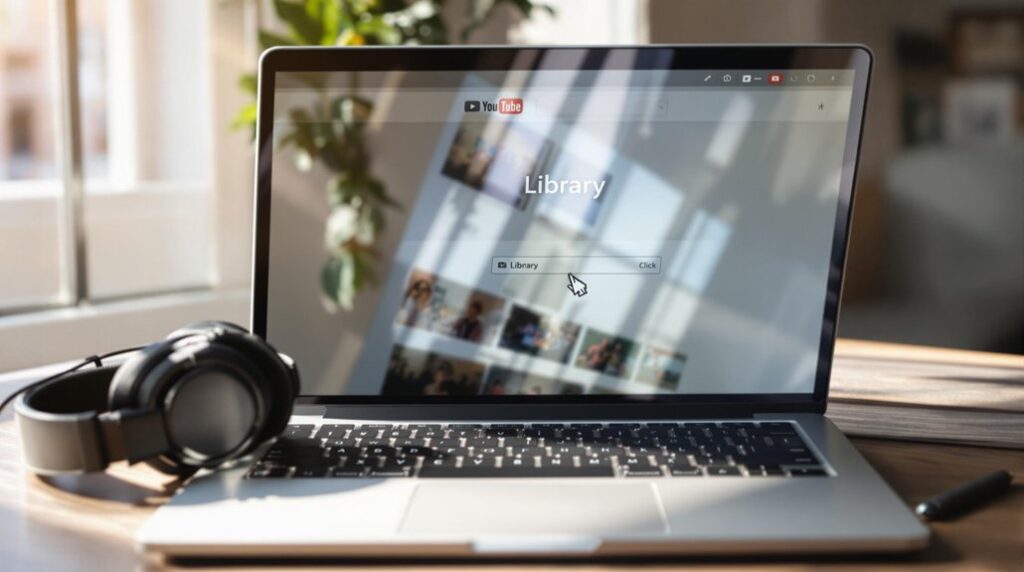Creating a YouTube playlist is a breeze. Sign in to your YouTube account. Find your desired video, click the three dots or “Save” below it, and select “Create new playlist.” Give it a catchy title and set privacy options—public, unlisted, or private. Organize videos into engaging themes, enhancing discovery and viewer engagement. On mobile, the process is similar. Explore deeper to reveal tips for effective playlist management and sharing.
Key Takeaways
- Sign in to your YouTube account to access playlist creation features.
- Locate a video, click “Save,” and select “Create new playlist.”
- Enter a descriptive title and choose the desired privacy setting.
- Add multiple videos by repeating the saving process for each.
- Arrange videos in a logical order using drag-and-drop in YouTube Studio.
Understanding YouTube Playlists
YouTube playlists serve as a dynamic tool for organizing and enhancing the viewing experience on the platform. By allowing users to create a playlist, they can curate a collection of videos centered around a common theme. This not only simplifies access to related content but also utilizes the autoplay feature for seamless shifts between videos.
Such playlists greatly enhance user experience by encouraging extended viewing sessions, thereby boosting channel visibility in YouTube’s algorithm. Whether users wish to share their playlists publicly, keep them unlisted, or private, the platform’s privacy settings offer flexibility in controlling who can view the curated content.
Importantly, one does not need ownership of the videos, enabling diverse and personalized content collections from various sources.
Benefits of Creating Playlists
The art of curation transforms scattered video content into a cohesive journey through the power of playlists. Creating playlists is an impactful strategy for YouTube creators, as playlists help organize videos around specific themes, making it effortless for viewers to discover and enjoy related content.
This approach not only boosts your channel’s visibility but also increases overall watch time, as viewers are enticed to watch multiple videos in succession. Curating content into playlists enhances viewer engagement by providing a seamless, uninterrupted viewing experience.
Additionally, playlists facilitate the ability to share your favorite collections with others, connecting like-minded audiences. They offer a structured platform to showcase brand narratives, product features, or testimonials, ultimately enriching the viewer’s experience and driving engagement.
Accessing Your YouTube Account
Finding your way to one’s YouTube account is a straightforward process that opens up a world of creative possibilities for content creators.
Begin by visiting the YouTube homepage and clicking the “Sign In” button at the top right corner. Enter the Google account credentials linked to your YouTube channel. If multiple accounts are used, verify the correct one is selected by clicking on your profile icon.
Once signed in, accessing YouTube Studio becomes a breeze; simply click on your profile icon and select “YouTube Studio” from the dropdown menu. This tool is essential for those looking to create playlists and manage playlists efficiently.
Your YouTube account not only facilitates video uploads but also enhances interaction with your audience, enabling seamless content management.
Creating a Playlist on Desktop
For those venturing into the vast world of video curation, creating a playlist on a desktop offers an organized pathway to share thematic content. Begin by signing into your YouTube account and locate the video to add. Click the three dots below the video thumbnail, select “Save,” and then “Create new playlist.” Enter a descriptive playlist title and choose privacy settings—Public, Unlisted, or Private—before clicking “Create.” To enrich your playlist, add videos by selecting them, clicking the three dots, and opting to “Save to playlist.” Organize your collection by visiting the Library tab, where you can drag videos to reorder.
| Step | Action | Result |
|---|---|---|
| 1 | Sign in | Access account |
| 2 | Click “Save” | Initiate playlist creation |
| 3 | Enter title & set privacy | Create a YouTube playlist |
| 4 | Drag videos | Organize in Library tab |
Creating a Playlist on Mobile
Creating a YouTube playlist on mobile is a seamless process that starts with opening the YouTube app and selecting a video to save.
By tapping “Save” and choosing “+ New Playlist,” users can craft a personalized collection with a catchy title and tailored privacy settings.
This mobile-friendly feature empowers viewers to curate their video experience effortlessly, right from their fingertips.
Access YouTube App
Ever wondered how easy it is to start curating your favorite videos on the go?
Begin by accessing the YouTube app on your mobile device. Verify you’re logged into your account to release the full potential of this feature.
To create a new playlist, locate a video by searching or browsing. Once found, tap the “Save” button beneath the video.
Next, select “Create new playlist” from the options that appear. Here, you can craft a catchy title and decide on your playlist privacy settings—Public, Unlisted, or Private.
To add multiple videos, repeat the process: tap “Save” on each video and select the playlist you’ve just created.
Effortlessly manage your multimedia collection and share it with the world or keep it to yourself!
Save Video Selection
Immerse yourself in the world of playlist creation by mastering the art of video selection on your mobile device.
Start by opening the YouTube app and confirming you are signed in. To create a new playlist, follow these steps:
- Find Your Video: Navigate to the desired video and tap the “Save” button beneath it.
- Create New Playlist: From the options, select “Create new playlist.”
- Catchy Title & Privacy: Enter a catchy title and choose your privacy settings—Public, Unlisted, or Private.
- Finalize & Add More: Tap “Create” to finalize your playlist. Continue adding videos by repeating the saving process.
This seamless playlist creation journey guarantees a personalized viewing experience, all within the YouTube app.
Set Privacy Options
With the foundation of video selection firmly set, the next step in crafting a distinctive YouTube playlist involves setting the privacy options to tailor the viewing experience. Users can choose from three playlist settings: Public, Unlisted, or Private. Public playlists appear in search results, making them accessible to anyone. Opting for an Unlisted playlist restricts access to those with a direct link, ideal for sharing with select audiences. A Private playlist guarantees content remains visible only to its creator.
| Privacy Setting | Description |
|---|---|
| Public | Visible to everyone, searchable on YouTube |
| Unlisted | Accessible via direct link, not searchable |
| Private | Only the creator can access |
| Change Options | Alterable anytime in the playlist settings |
| Access | Tailor who can view the playlist content |
Understanding these options allows users to change the privacy settings, guaranteeing their playlists suit their intended audience.
Adding Videos to Your Playlist
Creating a YouTube playlist becomes an engaging experience when you seamlessly add videos that capture your interests.
Start by finding a video you wish to include and click the three dots under it to select “Save to playlist”. This intuitive step allows you to add to your playlist effortlessly.
For those creating a playlist, remember to assign a descriptive title and adjust playlist privacy settings (Public, Unlisted, or Private) to suit your audience’s needs.
YouTube Studio offers an efficient way for adding videos from your own uploads:
- Open YouTube Studio and click the “Content” tab.
- Choose a video and select “Add to playlist”.
- To add multiple videos, check boxes next to desired videos, then “Save to playlist”.
- Rearranging videos is easily done by drag-and-drop.
Managing and Editing Playlists
Once a playlist is populated with videos, attention naturally shifts to managing and editing it for maximum engagement. Within YouTube Studio, users can easily edit a playlist by maneuvering to the Playlists tab. Clicking the pencil icon allows changes to the playlist’s name and description. The playlist settings also provide options to add videos, ensuring fresh content. For those seeking a seamless flow, rearranging videos through drag-and-drop is intuitive. To refine content, removing unwanted videos is as simple as selecting “Remove from playlist” from the three-dot menu. Remember, deleting a playlist is irreversible, though individual videos remain untouched.
”’markdown
| Action | Method |
|---|---|
| Edit a playlist | Pencil icon in YouTube Studio |
| Add videos | “Add videos” in playlist settings |
| Remove from playlist | Three-dot menu next to video |
| Rearranging videos | Drag-and-drop within the playlist |
”’
This strategic management enhances audience engagement and optimizes the viewing experience.
Setting Playlist Privacy Options
How does one guarantee that a YouTube playlist meets the right audience? By mastering playlist privacy options, users tailor visibility to suit their needs.
YouTube offers three privacy settings:
- Public Playlist: Accessible to everyone and indexed by search engines, increasing visibility and engagement.
- Unlisted Playlists: Only viewable by those with the link, perfect for sharing with a select audience without wider exposure.
- Private Playlists: Exclusively for personal use, ensuring no one else can access the content.
- Change Privacy Settings: Navigate to YouTube Studio, select the playlist, click the pencil icon, and adjust privacy settings easily in the details section.
Optimizing Playlist Titles and Descriptions
Crafting an engaging playlist title is essential for capturing attention and drawing viewers in from the get-go.
By incorporating descriptive keywords, creators can enhance their playlists’ searchability, making it easier for the audience to discover content that matches their interests.
Updating titles and descriptions with trending terms can further boost visibility, ensuring playlists remain relevant and appealing in a constantly evolving digital environment.
Crafting Engaging Titles
Why do some YouTube playlists capture attention immediately, while others fade into obscurity? The secret lies in crafting engaging titles. When creating YouTube playlists, one must focus on a catchy and descriptive playlist name. This not only enhances visibility but also piques viewers’ curiosity.
- Keywords to boost SEO: Incorporate relevant terms within the playlist title to improve discoverability.
- Character Limit: Aim for around 60 characters to guarantee the title displays fully across devices.
- Engaging Descriptions: Write concise descriptions that highlight key features, enticing viewers to click the playlist URL.
- Regular Updates: Regularly update titles and descriptions to reflect new content, maintaining viewer interest.
Through these steps, creators can guarantee their playlists remain relevant and engaging.
Utilizing Descriptive Keywords
One essential strategy for enhancing the visibility of YouTube playlists is the clever use of descriptive keywords in both titles and descriptions. These keywords boost discoverability by aligning with YouTube’s search algorithms and related video suggestions. Crafting keyword-rich titles and informative descriptions not only enhances searchability but also accurately represents the playlist content, drawing in viewers.
Regular updates to titles and descriptions guarantee they remain relevant and trendy, maintaining viewer interest and search visibility. Analyzing successful playlists within the same niche can reveal effective keywords for improved visibility.
| Element | Strategy |
|---|---|
| Playlist Titles | Use keyword-rich, catchy phrasing |
| Descriptions | Include context-enhancing keywords |
| Updates | Reflect content changes and trends |
| Analysis | Study popular playlists for keyword ideas |
This strategic approach greatly impacts how users find and engage with playlists.
Arranging Playlist Content
To captivate an audience with a YouTube playlist, consider the art of arranging its content thoughtfully.
Begin by rearranging playlist content to create a logical flow that captivates viewers from the start. This can be achieved by using YouTube Studio or the mobile app to drag and drop videos into a preferred sequence. Regularly updating the arrangement will keep the playlist fresh and maintain viewer interest.
Additionally, removing irrelevant videos using the “Remove from playlist” option guarantees quality.
Here’s a quick guide:
- Rearrange videos: Drag them into the desired order in YouTube Studio.
- Utilize sorting options: Sort by popularity, date added, or date published.
- Remove unnecessary content: Click the three-dot menu next to the video.
- Update regularly: Keep the content engaging and relevant.
Sharing Your Playlist
Sharing a YouTube playlist is a simple yet powerful way to expand its audience and engagement. To share, navigate to the Playlist tab in your channel content. Click on the three dots next to the playlist title and select “Get Shareable Link.”
This playlist link is easily copied and sent via email, social media, or messaging apps, providing seamless access to curated content. For a more immersive experience, use the embed code to feature the playlist on websites or blogs, boosting visibility.
Before sharing, adjust the privacy settings—Public, Unlisted, or Private—to control who can view your playlist. Encouraging others to share can further increase its reach, attracting more subscribers and enhancing the overall impact of your YouTube channel.
Using Collaborative Playlists
After sharing a YouTube playlist with the world, consider taking it a step further by embracing the dynamic potential of collaborative playlists.
These playlists foster content diversity and enhance community engagement by allowing multiple users to contribute. The playlist owner can easily enable collaboration through YouTube Studio by adjusting settings to permit invited users to add or remove videos.
Here’s how it works:
- Enable Collaboration: Access YouTube Studio and adjust the playlist settings.
- Invite Collaborators: Enter email addresses to grant permissions.
- Modify Playlist Content: Collaborators add or remove videos, enhancing collective curation.
- Retain Control: The owner maintains the ability to remove collaborators or adjust permissions anytime.
Ideal for team projects or shared interests, collaborative playlists transform a simple list into a vibrant mosaic of ideas.
Analyzing Playlist Performance
Harnessing the power of YouTube Analytics enables creators to paint a vivid picture of their playlist’s success.
By monitoring watch time trends and evaluating audience retention, they can pinpoint exactly where viewers are captivated or lose interest.
This insightful data empowers creators to refine content strategy, ensuring future playlists resonate more effectively with their audience.
Utilize YouTube Analytics
Delving into YouTube Analytics is akin to accessing a treasure trove of insights that can greatly enhance a creator’s understanding of their playlist performance.
By examining detailed metrics, creators gain an edge in optimizing strategies and driving channel growth. Key areas to explore include:
- Audience Retention: Identify where viewers drop off to adjust content for better engagement.
- Traffic Sources: Understand how viewers discover playlists—be it through search, suggested videos, or external links—to refine content creation.
- Comparative Analysis: Evaluate which playlists resonate most with audiences to focus on successful themes.
- Total Views and Watch Time: Monitor these for each playlist to gauge popularity and effectiveness.
Regularly harnessing these insights guides creators in crafting compelling playlists that captivate audiences and propel channel success.
Monitor Watch Time Trends
In the ever-evolving environment of content creation, understanding watch time trends is essential for optimizing playlist performance on YouTube. Creators can monitor watch time trends by utilizing YouTube Analytics, which provides insights into audience retention and playlist performance. By analyzing these metrics, they can identify which videos captivate viewers and pinpoint drop-off moments. The “Traffic Sources” report reveals how viewers discover playlists, helping to optimize marketing strategies and boost visibility. Comparing watch time across playlists uncovers themes that resonate with audiences, guiding future content creation. Capitalizing on these insights enhances viewer engagement and refines video selections.
| Metric | Insight | Actionable Strategy |
|---|---|---|
| Watch Time Trends | Duration videos are watched | Tailor content to viewer interests |
| Audience Retention | Points where viewers drop off | Adjust video pacing and content |
| Traffic Sources | How viewers find playlists | Enhance promotional efforts |
Evaluate Audience Retention
Why is audience retention so critical to playlist success on YouTube? It is a key indicator of viewer engagement and playlist performance. By examining audience retention metrics, creators can refine their content creation strategies through YouTube Analytics.
Here’s how:
- Analyze Average View Duration: Identify videos that maintain attention, suggesting which to keep or modify for ideal viewer engagement.
- Use YouTube Analytics: Leverage the “Audience retention” graph to detect moments where viewers lose interest, enabling targeted improvements.
- Enhance Playlist Structure: Reorder or replace videos to boost the playlist’s ability to retain viewers, elevating its algorithmic ranking.
- Regularly Review Performance: Continuous evaluation guarantees playlists align with viewer preferences, increasing the likelihood of recommendations.
Through these strategic steps, creators can considerably enhance playlist effectiveness.
Advanced Playlist Tips and Tricks
Crafting an engaging YouTube playlist goes beyond just assembling a collection of videos; it requires a strategic approach that captivates and retains audience attention.
Viewers are drawn to playlists that optimize discoverability through well-chosen titles and descriptions filled with relevant keywords. By doing so, playlists attract a broader audience and increase visibility in search results.
Regular updates with fresh content keep playlists vibrant and invite viewers back for more. Analytics play an essential role, offering insights into watch time and audience retention, guiding creators to refine and enhance their content.
Additionally, experimenting with collaborative playlists allows for diverse perspectives, as inviting other creators contributes to a richer array of videos, further engaging and expanding the audience base.
Frequently Asked Questions
How Do You Make a Youtube Playlist Faster?
To enhance efficiency in creating YouTube playlists, utilize playlist organization tips, quick video selection, bulk video adding, and optimizing playlist order. Implement playlist collaboration techniques and time-saving playlist strategies for streamlined and effective playlist creation and management.
What Is the Easiest Way to Manage Youtube Playlists?
Efficient playlist management involves using Playlist Organization Tips, Collaborative Playlist Features, and Playlist Privacy Settings. Apply Playlist Optimization Techniques for better engagement, consider Playlist Length, and utilize Playlist Genre Segmentation. Employ Playlist Sharing Strategies for broad audience reach.
Can You Make a Playlist on Youtube for Free?
Creating a playlist on YouTube is entirely free with a registered account. This platform offers extensive playlist customization, allowing users to organize music playlists and videos effortlessly. Features like user engagement and playlist sharing enhance the overall viewing experience.
How Do You Add Videos to Youtube Playlist Fast?
Efficient video categorization and quick video additions enhance playlist optimization strategies. Video organization tips and bulk video uploads streamline processes, while playlist collaboration methods and playlist sharing techniques guarantee seamless sharing, crafting a richer viewer experience on YouTube.
Conclusion
Creating a YouTube playlist is a seamless process that enhances the viewing experience for both creators and audiences. By organizing content into themed collections, users can easily access and share their favorite videos. Whether on desktop or mobile, crafting a playlist involves just a few simple steps. Sharing and collaborating further amplifies its reach, while insights into playlist performance guide future content strategy. Ultimately, these tools empower users to curate personalized viewing journeys, enriching the YouTube experience for all.