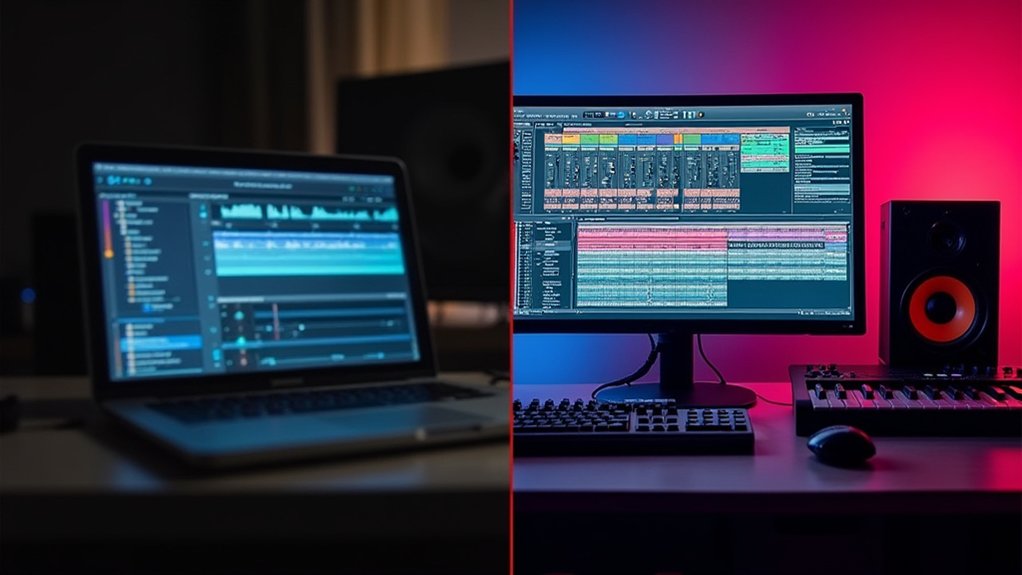The Fresh Air Plugin in FL Studio enhances mix clarity by applying gentle dynamics processing to mid and high frequencies. Users control “Mid Air” and “High Air” knobs to boost presence and brilliance with minimal harshness. Precision is guaranteed via digital VU meters, while A/B comparison aids assessment. Subtle, incremental adjustments prevent over-processing, maintaining a balanced, clean mix. When used on vocals, drums, or synths, the plugin raises transparency—further application insights and integration strategies follow.
Key Takeaways
- Use the Mid Air and High Air knobs to enhance clarity and presence in your mix without adding harshness or distortion.
- Apply subtle Fresh Air adjustments on vocals and drums to boost intelligibility and brightness while maintaining a natural sound.
- Monitor output levels with the built-in VU meter to avoid clipping and preserve mix headroom.
- Utilize the A/B comparison feature to objectively evaluate the effect and prevent over-processing.
- Combine Fresh Air with EQ and compression for balanced, polished mixes that retain high-frequency detail.
What Is the Fresh Air Plugin?
The Fresh Air Plugin by Slate Digital is a digital audio processing tool engineered to enhance mix clarity by selectively boosting mid and high frequency content.
Utilizing advanced dynamics processing methods inspired by vintage exciter circuits, Fresh Air imparts a sense of vintage warmth while maximizing clarity and brilliance.
The plugin’s algorithm is designed to raise the presence of audio signals—vocals, drums, or full mixes—without introducing harshness or brittleness.
Its streamlined interface includes two primary controls: “Mid Air” and “High Air,” which allow precise adjustment of targeted frequency ranges.
Real-time output can be monitored via a digital VU meter, ensuring transparent processing.
Fresh Air’s ability to refine sonic detail and presence makes it suitable for enhancing diverse musical genres and production contexts.
Key Features of Fresh Air
Feature-rich design characterizes Fresh Air, centering on its dual control system comprised of the “Mid Air” and “High Air” knobs for targeted frequency enhancement.
The “High Air” control enables precise boosting of upper-frequency content, imparting brilliance and clarity without introducing harshness, a result of advanced dynamics processing modeled after vintage exciter circuits.
The user-friendly interface streamlines workflow, presenting an intuitive layout with a digital VU meter for real-time monitoring of output levels.
Fresh Air’s design enables effective application across diverse sources—lead vocals, drums, or entire mixes—enhancing audio presence and intelligibility.
The integrated A/B comparison functionality empowers users to evaluate the direct impact of parameter adjustments, facilitating objective decision-making during the mixing process and supporting professional-grade mix transparency and detail.
Installing Fresh Air in FL Studio
Before integrating Fresh Air into FL Studio, users must first download the recommended VST3 version to guarantee ideal compatibility with the digital audio workstation.
The installation process begins by accessing the developer’s website, where users are prompted to log in and complete email verification prior to downloading the plugin files.
During installation, it is essential to follow each step precisely, as installing Fresh Air may involve confirming plugin directory paths or adjusting FL Studio’s scan settings.
Once the files are installed, users should open FL Studio, access the Plugin Manager, and press Ctrl+F to quickly locate Fresh Air.
After enabling the plugin, it can be added to the channel rack or effects chain.
This completes setup, allowing users to start using Fresh Air within their mixing workflow.
Understanding the User Interface
The Fresh Air plugin interface centers around the Mid Air and High Air knobs for targeted frequency enhancement, supported by a Trim control for output gain adjustment.
Users can swiftly navigate through built-in and user-defined presets via the preset selector, optimizing workflow efficiency.
Real-time output monitoring is facilitated by the digital VU meter, ensuring precise control over level changes during processing.
Main Control Knobs Explained
A streamlined user interface defines the Fresh Air Plugin, centering on two primary control knobs: Mid Air and High Air.
These knobs allow precise shaping of the frequency spectrum, with Mid Air targeting presence in the midrange and High Air enhancing upper frequencies for added brilliance.
The Link button maintains proportional values between the two, facilitating uniform adjustments. A Trim knob is included to control output gain, ensuring that level increases from frequency boosts are managed efficiently.
Additionally, a Power knob toggles the plugin’s processing, while digital VU meters provide real-time feedback on output levels, aiding in gain staging.
- Mid Air and High Air knobs control mid and high-frequency boosts respectively.
- The Trim knob manages output gain post-processing.
- VU meters monitor levels to prevent clipping.
Building on the detailed control offered by the primary knobs and metering, efficient preset navigation further streamlines workflow in the Fresh Air Plugin. The preset selector is positioned prominently, granting immediate access to both factory and custom presets. Users can quickly switch between settings, and the A/B selector enables direct comparison of two different preset snapshots, supporting rapid sonic evaluation. The undo and redo arrows allow for seamless cycling through preset changes, maintaining session integrity. Information boxes, toggled as needed, offer contextual guidance on available options. Shortcut controls—such as double-clicking knobs for value input and Ctrl/Command for fine adjustments—accelerate configuration.
| Feature | Functionality | Workflow Benefit |
|---|---|---|
| Preset Selector | Loads/saves presets | Fast configuration |
| A/B Selector | Compares two settings | Immediate evaluation |
| Undo Arrow | Reverts previous actions | Non-destructive editing |
| Redo Arrow | Reapplies reverted changes | Flexible experimentation |
| Info Box | Displays contextual guidance | Enhanced user support |
Output Meter and Trim
Output metering in the Fresh Air plugin utilizes a digital VU meter, providing real-time visual feedback of processed signal levels to guarantee accurate dynamic monitoring.
This output meter is essential for ensuring that the mix remains balanced after applying mid and high-frequency enhancements. The Trim knob serves as an output gain control, allowing precise adjustment of the overall signal level without altering the tonal shaping established by the Mid Air and High Air knobs.
This feature is indispensable for maintaining output consistency, especially when switching between different presets or comparing processed and unprocessed signals.
- The output meter displays instantaneous level changes, aiding in avoiding clipping and maintaining headroom.
- The Trim knob fine-tunes the final output gain, independent of frequency boost settings.
- Presets automatically configure output levels, streamlining workflow and ensuring consistent results.
Using Mid Air and High Air Controls
The Mid Air and High Air controls in the Fresh Air Plugin allow users to target specific frequency ranges, with Mid Air enhancing the upper midrange and High Air focusing on the highest frequencies.
Careful adjustment of these controls is essential for balancing presence and brightness without introducing harshness.
Utilizing the Link function can help maintain proportional boosts, while the VU meter provides visual feedback for precise monitoring.
Targeting Frequency Ranges
While working with the Fresh Air Plugin in FL Studio, users can utilize the Mid Air and High Air controls to precisely target specific frequency ranges within their mix.
The Mid Air control is engineered to enhance frequencies in the 1–5 kHz range, making it particularly effective for adding presence and definition to vocals, guitars, and snare drums.
In contrast, the High Air control is optimized for frequencies above 5 kHz, imparting brightness and shimmer to cymbals and other high-frequency sources without introducing harshness.
By selectively engaging these controls, engineers can refine clarity and articulation across the mix spectrum.
- Mid Air enhances 1–5 kHz for instrumental clarity.
- High Air targets frequencies above 5 kHz for brilliance.
- Both controls allow surgical frequency range adjustment.
Balancing Air Controls
Achieving an ideal mix with the Fresh Air Plugin requires deliberate calibration of both the Mid Air and High Air controls to prevent frequency masking and maintain clarity.
The Mid Air control targets the 1-4 kHz range, enhancing the presence of vocals and instruments without introducing harshness. High Air, conversely, operates above 10 kHz, imparting brilliance to cymbals, snares, and other high-frequency content.
Users should employ gentle adjustments to avoid overboosting, which can result in a cluttered or noisy mix. Linking the Mid Air and High Air controls guarantees a proportional relationship, yielding a cohesive sonic texture across the frequency spectrum.
Precision in these adjustments is critical for achieving transparent enhancement and preventing the undesired buildup of frequencies within the mix.
Enhancing Vocals With Fresh Air
When seeking to enhance vocal clarity within a mix, Fresh Air offers an efficient solution by amplifying mid and high frequencies without introducing unwanted harshness.
The Fresh Air Plugin features two primary controls, Mid Air and High Air, allowing precise and gentle adjustments to the vocal signal. These controls facilitate improved brightness and presence, making lead vocals stand out without overwhelming the mix.
For ideal results, subtle increases are preferable, as excessive boosting can compromise clarity and introduce noise. Preset selectors further streamline the workflow, offering tailored settings for different vocal types and mix contexts.
- Employ gentle adjustments to the Mid Air and High Air knobs for transparent vocal enhancement.
- Utilize preset selector options for instant, mix-ready vocal clarity.
- Monitor peak levels around -6 dB to -3 dB to maintain headroom and prevent distortion.
- Monitor for unwanted artifacts to maintain a clean, pleasant vocal tone.
Applying Fresh Air to Drums and Percussion
Beyond vocals, the Fresh Air plugin offers valuable tools for enhancing drums and percussion in FL Studio sessions. Engineers should initiate processing with conservative adjustments to the Mid Air and High Air knobs, incrementally increasing clarity and presence. These controls are particularly effective for snare and hi-hat tracks, imparting crispness and helping these elements articulate within dense mixes. Utilize the trim knob to maintain proper output gain, preventing frequency boosts from introducing clipping or distortion. Regularly employ the A/B selector to objectively evaluate the processed signal against the original, ensuring enhancements remain subtle and avoid mix clutter. Caution is advised when increasing high-frequency content, as even minor adjustments can have pronounced effects. Experimenting with different reverb types enriches vocal tracks and creates unique sound dynamics.
| Step | Focus Area |
|---|---|
| Subtle Mid Air knob | Enhance drum body |
| Subtle High Air knob | Add brightness to cymbals |
| Trim knob | Control output gain |
| A/B selector | Compare processed/unprocessed |
| Monitor levels | Prevent distortion/clipping |
Brightening Synths and Instruments
When brightening synths and instruments with the Fresh Air plugin, users can target high mid frequencies using the Mid Air knob to enhance presence and definition.
The High Air control further lifts the upper frequency content, providing a polished sheen while minimizing the risk of harsh overtones.
Careful incremental adjustments and A/B comparison are recommended to achieve clarity without compromising mix balance.
Enhancing Synth Presence
Although mix clarity often depends on balancing frequency content, enhancing synth presence requires targeted processing to achieve both brightness and definition. The Fresh Air plugin excels in this role by offering precise control over mid and high frequency enhancement.
Utilizing the Mid Air and High Air knobs, engineers can implement subtle adjustments that result in a more pronounced and vibrant synth character within a dense mix. The dynamic high frequency processor assures that enhancements are smooth, avoiding the harshness typical of conventional EQ boosts.
- The Fresh Air plugin’s user-friendly interface, including a digital VU meter, enables real-time monitoring, safeguarding overall mix integrity.
- Subtle adjustments are recommended to prevent frequency buildup, which can introduce unwanted noise.
- Applying the plugin on individual synth tracks facilitates focused presence without masking other elements.
Lifting Instrument Highs
Brightening synths and instruments with the Fresh Air plugin in FL Studio involves precise manipulation of the Mid Air and High Air controls to enhance upper frequency content while minimizing the risk of introducing harshness.
Users should begin with subtle high frequency boosts, incrementally increasing the Mid Air and High Air knobs to target the high-mid and ultra-high frequency ranges. Excessive adjustments can saturate the mix with unwanted noise, so moderation is essential.
After applying these enhancements, the Trim knob is used to control output gain, ensuring the instrument’s level integrates cleanly within the mix.
Utilizing the A/B selector allows for immediate comparison between processed and unprocessed signals, providing critical feedback.
For peak clarity, the Fresh Air plugin is best applied to individual tracks rather than the mix bus.
Preventing Harsh Overtones
Many producers seek to enhance the brilliance of synths and instruments while maintaining mix integrity, and the Fresh Air plugin provides precise controls to achieve this.
Preventing harsh overtones is essential when brightening sources, as excessive high-frequency enhancement introduces harshness and brittleness. Initiate processing by applying subtle boosts using the Mid Air and High Air knobs, carefully monitoring for any signs of unwanted artifacts.
The plugin’s advanced dynamics processing refines clarity, allowing high frequencies to be lifted without compromising sonic smoothness. Utilize the Trim knob to control output gain, preventing clipping or distortion resulting from frequency boosts.
- Apply the Fresh Air plugin’s Mid Air and High Air knobs sparingly to avoid harshness.
- Use the A/B selector to compare settings for ideal, balanced tone.
- Adjust Trim to maintain clean output levels after subtle boosts.
Optimizing the Mixbus With Fresh Air
Effective mixbus processing with the Fresh Air Plugin in FL Studio involves precise manipulation of its Mid Air and High Air controls to enhance overall mix clarity and brilliance without introducing unwanted harshness.
On the mixbus, users should first engage the power knob to activate the plugin, then adjust the Mid Air and High Air knobs to selectively boost upper frequencies, improving clarity and perceived detail.
The trim knob is essential for fine-tuning output gain, guaranteeing the processed mix maintains balanced levels. Monitoring the digital VU meter prevents clipping and maintains a polished sound.
Consistent reference to the A/B selector enables direct comparison between the processed and original mixes, allowing for meticulous refinement.
This method guarantees peak clarity and cohesion on the mixbus while preserving the mix’s natural character.
Utilizing Presets and A/B Comparison
Once the mixbus has been optimized using the Fresh Air Plugin’s manual controls, utilizing the preset selector streamlines workflow by providing immediate access to a range of built-in and user-generated configurations.
Presets serve as efficient starting points, enabling rapid exploration of various tonal balance options suited for different mix elements such as vocals or drums.
With the A/B comparison feature, users can toggle between two settings, critically evaluating the effect each has on mix clarity and presence.
This process-focused approach allows for precise adjustments, ensuring the selected preset enhances the mix without introducing unwanted artifacts.
- Quickly apply built-in or custom presets to audition different tonal balance scenarios.
- Use the A/B comparison to assess the impact of alternate settings on clarity.
- Fine-tune preset parameters to target specific mix needs efficiently.
Tips for Avoiding Over-Processing
One fundamental approach to preventing over-processing with the Fresh Air Plugin involves initiating adjustments with minimal increments on the Mid Air and High Air controls.
Subtle enhancements often yield clarity without introducing excessive brightness or harshness. It is recommended to regularly use the A/B selector to compare processed and unprocessed signals, allowing precise evaluation of the plugin’s impact and detecting when enhancements become intrusive.
Monitoring the digital VU meter guarantees output levels remain within ideal boundaries, thereby averting unwanted noise or digital clipping.
To further mitigate the risk of frequency buildup, the Fresh Air plugin should be applied selectively to individual tracks or specific sections rather than across the entire mix.
Consistent referencing against professionally mixed tracks maintains perspective and helps prevent cumulative over-processing in the high-frequency spectrum.
Pairing Fresh Air With Other Plugins
Having established methods to avoid over-processing with the Fresh Air Plugin, attention can now be directed to its integration with other common effects in FL Studio.
When pairing Fresh Air with EQ, engineers can enhance high-frequency clarity while using EQ to maintain proper frequency balance, mitigating any risk of excessive brightness.
Fresh Air also works synergistically with compression; it can emphasize presence in the mix without introducing harshness, especially when applied before compression to guarantee the enhanced harmonics are dynamically controlled.
Placing Fresh Air in the effects chain prior to other spatial or dynamic processing allows for a more refined overall sound. By understanding the wet/dry balance in reverb application, users can ensure that mixing Fresh Air with reverb maintains clarity without overwhelming the mix.
- Use Fresh Air before EQ to boost presence, then sculpt frequencies for balance.
- Apply Fresh Air pre-compression for controlled brilliance.
- Pair Fresh Air with reverb, adjusting levels to avoid muddiness.
Real-World Before-and-After Audio Examples
How does the Fresh Air Plugin tangibly impact audio within FL Studio? Documented before-and-after audio examples provide clear evidence of its effect on audio clarity.
When subtle Mid Air and High Air adjustments are applied, lead vocals achieve enhanced presence and intelligibility without introducing harshness, thereby integrating more distinctly within the mix.
Analysis of processed drum tracks demonstrates increased brightness and articulation, resulting in a cleaner, more defined rhythmic foundation.
Full mix comparisons reveal a notable rise in high-frequency content, imparting polish and a professional sheen.
Users consistently note that even modest boosts from the Fresh Air Plugin yield significant improvements, analogized as removing a sonic veil.
These before-and-after scenarios underscore the plugin’s capability to uplift mixes through precise enhancement of clarity and brilliance.
Frequently Asked Questions
What Does Fresh Air Do in FL Studio?
Fresh Air in FL Studio provides audio enhancement through plugin features focused on boosting high and high-mid frequencies. Employing precise mixing techniques, users can increase clarity and presence in tracks, optimizing overall mix quality with intuitive, process-driven controls.
Is Fresh Air Free Good?
Evaluating “is Fresh Air free good?”, one observes Fresh Air benefits include intuitive controls and effective high-frequency enhancement. Compared to Fresh Air alternatives, Fresh Air offers simplicity and immediate results, though Fresh Air comparisons reveal other plugins may provide deeper parameter customization.
What Does Fresh Air Do to Vocals?
Fresh Air applies vocal clarity enhancement by using advanced dynamics to deliver a high frequency boost, increasing vocal presence and brilliance. This process refines mixing techniques improvement by ensuring vocals remain clear, detailed, and free from harshness.
Why Can’t I Use the Fresh Air Plugin?
Users may encounter Fresh Air limitations due to version incompatibility, improper installation, or outdated FL Studio software. Fresh Air troubleshooting tips include verifying VST3 installation, scanning for new plugins, and reviewing system requirements. Consider Fresh Air alternatives if issues persist.
Conclusion
To summarize, the Fresh Air plugin offers FL Studio users a streamlined approach to enhancing mix clarity through its intuitive interface and focused controls. By precisely adjusting the Mid Air and High Air parameters, users can introduce subtle brightness and presence without excessive harshness. Utilizing presets and A/B comparison guarantees targeted enhancement, while careful pairing with complementary plugins further refines sonic results. When implemented judiciously, Fresh Air contributes to professional, polished mixes with minimal risk of over-processing.