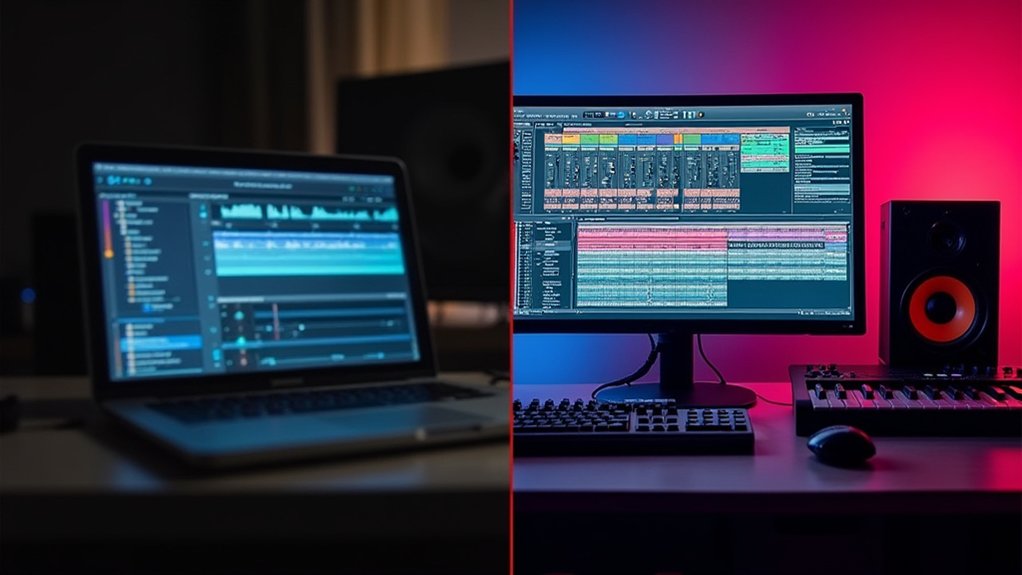Installing FL Studio on Linux involves using Wine or containers like Bottles for compatibility. Users must set up Wine, configure Winetricks, and install Microsoft fonts. The official FL Studio installer runs via Wine, while the FLRegkey.Reg license file is registered using regedit. Optimum performance relies on configuring FL Studio ASIO, managing VST plugins, and tuning audio buffer settings. Solutions like Lutris assist with advanced management. Detailed instructions address troubleshooting and advanced optimization throughout the process.
Key Takeaways
- Install Wine, Winetricks, and Microsoft fonts to ensure FL Studio compatibility on your Linux system.
- Use Bottles or Lutris for easier Wine environment management and better isolation of FL Studio installations.
- Download the official FL Studio installer, run it with Wine, and register your license using the FLRegkey.Reg file.
- Set FL Studio’s audio driver to FL Studio ASIO and adjust buffer settings for optimal low-latency audio performance.
- Regularly update Wine, Bottles, and plugins, and consult community forums for troubleshooting and support.
Setting Up Wine on Your Linux System
Before installing FL Studio on Linux, configuring a robust Wine environment is essential to guarantee compatibility and stability. The initial step requires installing Wine and Winetricks using the command `sudo dnf install wine winetricks` or the equivalent for the specific Linux distribution.
After successful installation, Winetricks must be launched from the console, targeting the default wineprefix to facilitate environment configuration. Installing core Microsoft fonts through Winetricks is a best practice, as this enhances application compatibility—crucial when aiming to install FL Studio on Linux.
Utilizing advanced Wine distributions, such as the Kron4ek builds within Bottles (termed Runners), optimizes performance. When establishing a new Bottle for FL Studio deployment, it is recommended to specify the Windows Version as Windows 11 under Compatibility settings for improved application behavior.
Preparing Your Linux Environment for FL Studio
Before installing FL Studio, users must address essential software dependencies such as Wine, Winetricks, and core Microsoft fonts to secure application stability.
Selecting an ideal environment, whether the base Wine layer or a containerized solution like Bottles, is vital for isolating configurations and managing compatibility.
System compatibility checks—covering architecture, graphics stack (DXVK, VKD3D), and correct Wine prefix settings—are necessary steps to confirm a seamless FL Studio experience on Linux.
Essential Software Dependencies
To facilitate the execution of FL Studio on Linux, configuring essential software dependencies is vital. The process begins by installing Wine and Winetricks using the distribution’s package manager; for example, `sudo dnf install wine winetricks` on Fedora systems.
Winetricks is then leveraged to install core Microsoft fonts, which are important for accurate text rendering within FL Studio and to prevent UI inconsistencies.
For optimized performance, it is recommended to provision a dedicated Bottle (Wine prefix) tailored specifically for FL Studio, with the Kron4ek staging Runner selected to maximize compatibility.
In addition, integrating DXVK and VKD3D components is essential, as these facilitate DirectX-to-Vulkan translation, thereby enhancing graphics performance.
Regular updates to Wine, Bottles, and all associated dependencies are vital for maintaining system stability.
Choosing Wine or Bottles
Selecting between Wine and Bottles is a pivotal consideration when configuring a Linux environment for FL Studio deployment. Wine, as a compatibility layer, enables direct execution of Windows binaries, but mandates manual configuration, such as installing recommended versions like `kron4ek-wine-10.1-staging` for ideal FL Studio stability. Bottles, a graphical frontend, abstracts Wine’s complexity and introduces isolated Wine prefixes, mitigating dependency conflicts between applications. Both require the installation of core Microsoft fonts via Winetricks or Bottles to guarantee accurate text rendering within FL Studio. Additionally, configuring the Wine environment to emulate Windows 11 is essential for seamless DAW operation. The following table delineates core characteristics:
| Feature | Wine | Bottles |
|---|---|---|
| User Interface | CLI/Minimal GUI | Full GUI |
| Prefix Management | Manual | Automated/Isolated |
| Dependency Setup | Requires Winetricks | Integrated |
| FL Studio Support | Advanced tuning needed | Streamlined setup |
System Compatibility Checks
Although FL Studio is engineered for Windows environments, establishing robust system compatibility on Linux is critical for reliable operation.
System compatibility checks begin by verifying that the Linux distribution in use supports the latest stable version of Wine, as this compatibility layer is essential for running FL Studio on Linux. Users should verify their hardware meets or exceeds FL Studio’s minimum requirements, explicitly focusing on RAM and CPU specifications.
Installing critical dependencies—such as Wine and Winetricks—further streamlines the setup process. Additionally, maintaining current graphics drivers is imperative, since graphical performance directly influences FL Studio’s responsiveness.
Employing environment management tools like Bottles or Lutris allows for isolated Wine installations, mitigating conflicts and enhancing software stability.
Thorough system compatibility checks are foundational for a successful FL Studio deployment.
Downloading and Installing FL Studio
Initiating the installation process requires obtaining the official FL Studio installer, specifically the `flstudio_12.5.1.165.exe` file, directly from the Image Line website to guarantee version compatibility with Wine on Linux.
To download and install FL Studio, users should navigate to the official download portal, ensuring the file is authentic and free from modifications.
With the installer downloaded, initiate the process via terminal by executing `wine flstudio_12.5.1.165.exe`.
Proceed through the installation wizard, selecting default options where possible for ideal compatibility.
When prompted to choose an audio driver, de-select ASIO4ALL and opt for FL Studio ASIO to enhance audio subsystem performance and stability under Wine.
Monitor the installation for any exceptions or error dialogues, ensuring procedural integrity before advancing to license registration.
To ensure optimal performance and streamlined workflow, it is essential to regularly rescan for new plugins after installations or updates.
Registering Your FL Studio License
To activate FL Studio on Linux, users must first obtain the `FLRegkey.Reg` license file from the official source.
Registration is accomplished by executing `regedit FLRegkey.Reg` within the Wine compatibility layer, integrating the key into the system registry.
Successful activation should be confirmed by verifying license status within the FL Studio interface.
Downloading the Registration Key
A critical step in activating FL Studio on Linux involves procuring the official registration key file, designated as `FLRegkey.Reg`, from the Image-Line user account portal following software purchase.
To begin the downloading the registration key process, users must log in to their Image-Line account and navigate to the license management section. Here, the registration file is made available for secure download.
This file is explicitly required for offline registration of FL Studio within a Wine environment on Linux systems. It is imperative that the `FLRegkey.Reg` file is stored in a secure location, as it is integral for future installations or system migrations.
Users should refrain from sharing this file, as it contains sensitive licensing information unique to the purchaser’s account.
Using Regedit for Activation
Activating FL Studio within a Linux environment necessitates the precise application of the registration key using Wine’s regedit utility. After downloading the `FLRegkey.Reg` file from the official FL Studio portal, users must execute the command `regedit FLRegkey.Reg` within the configured Wine prefix.
This process emulates the Windows registry modification typically performed on native systems, enabling FL Studio to run Windows licensing mechanisms under Linux. It is imperative to monitor the registration process for error-free completion, as any interruptions or error prompts indicate improper registry integration.
Should issues emerge, examining Wine’s compatibility with the current FL Studio version and ensuring the appropriate Wine build is deployed is recommended. This systematic approach guarantees the registration data is accurately embedded prior to subsequent license recognition procedures.
Verifying License Recognition
Once the registration key is applied via Wine’s regedit utility, verification of license recognition within FL Studio becomes crucial to confirm successful activation.
Users should launch FL Studio under the Wine environment and navigate to the “About” section located in the help menu. Here, the application should display the registered user’s information, indicating that the FLRegkey.Reg file was correctly processed and accepted.
Verifying license recognition at this stage guarantees that all premium features are accessible and removes trial mode restrictions. If the license status is not reflected as registered, users must re-execute the regedit process, scrutinizing file paths and permissions for discrepancies.
Persisting errors warrant consultation with Linux audio community forums, as these platforms provide troubleshooting expertise specific to Wine-based FL Studio installations.
Managing VST Plugins and Compatibility
Although FL Studio on Linux, when operated via Wine, supports all VST plugins without requiring additional configuration, users must systematically verify plugin functionality post-installation.
Rigorous testing of VST plugins within the FL Studio environment is essential to guarantee stable integration and peak performance. After installation, each plugin should be loaded and its parameters assessed to confirm full operational status.
The FL Studio interface provides streamlined plugin management, enabling users to categorize and organize VST plugins according to workflow requirements. Maintaining a structured plugin database simplifies access and reduces troubleshooting overhead.
In addition, regular updates to both FL Studio and Wine are recommended to maximize VST plugin compatibility and performance. This process guarantees a robust and efficient production environment, minimizing potential disruptions caused by plugin incompatibility.
Optimizing Audio Settings in FL Studio
When fine-tuning audio settings in FL Studio on Linux, precise configuration of the Audio Settings tab is essential for minimizing latency and maximizing system stability.
Selection of the FL Studio ASIO driver is recommended to achieve peak performance and reduced latency compared to generic drivers. The buffer length parameter should be systematically adjusted, with 128 to 512 samples being ideal for balancing real-time responsiveness and CPU overhead.
Activating the ‘Use fixed size buffers’ option mitigates risk of audio dropouts, guaranteeing consistent playback during complex project execution. The sample rate must be set according to project requirements; 44100 Hz suffices for standard use, while 48000 Hz is preferable for advanced audio production.
Regularly updating audio device drivers within the Linux environment maintains compatibility and guarantees peak operational efficiency.
Using Bottles for Simplified Wine Management
By utilizing Bottles as an advanced graphical interface for Wine, Linux users systematically streamline the deployment and management of Windows applications such as FL Studio.
Bottles abstracts much of the complexity inherent in using Wine by enabling users to create isolated environments—known as “Bottles”—dedicated to specific applications. For ideal FL Studio integration, a new Bottle can be provisioned, specifying a compatible Wine runner like kron4ek-wine-10.1-staging.
Bottles further automates the installation of essential dependencies, such as font packs and webview2, mitigating compatibility issues. The platform’s granular configuration options allow precise emulation of Windows versions (e.g., Windows 11), directly impacting application stability.
Additionally, Bottles facilitates the creation of desktop entries, providing seamless launch capabilities from the Linux desktop environment for FL Studio.
Installing and Configuring Lutris for FL Studio
Beyond Bottles, Lutris presents a robust alternative for managing FL Studio installations on Linux, utilizing an advanced runner system and extensive configuration options tailored for gaming and professional audio applications.
To install Lutris, users execute `sudo add-apt-repository ppa:lutris-team/lutris`, followed by `sudo apt update` and `sudo apt install lutris` in the Terminal.
After launching Lutris, one should navigate to the Runners section and enable the latest Wine version with “fshack” support—preferably `lutris-fshack-6.13-2`—to optimize FL Studio compatibility.
Initiating an install FL process involves creating a new Lutris game entry, selecting Wine as the Runner, and specifying the FL Studio installer. The Wine Prefix should be assigned to a dedicated path; post-installation, configure the executable to `FL64.exe` for direct access.
Troubleshooting Common Installation Issues
Addressing installation complications with FL Studio under Lutris requires a methodical approach, focusing on Wine version compatibility, audio driver selection, and plugin management.
If users cannot install FL due to the installer failing to launch, verifying the installed Wine version—preferably one supporting “fshack”—is imperative for compatibility.
During the installation wizard, opting for FL Studio ASIO rather than ASIO4ALL mitigates audio subsystem conflicts and enhances DAW stability.
Should registration errors occur, the placement and execution of the `FLRegkey.Reg` file must be confirmed via the `regedit FLRegkey.Reg` command.
For VST plugin loading failures, plugin directory paths and FL Studio’s scanning configuration within the plugin manager should be scrutinized.
Graphical anomalies or application crashes may necessitate integrating DXVK and VKD3D within the Wine environment for improved graphical compatibility.
Enhancing Performance With DLL Components
Improving FL Studio’s performance on Linux extends beyond resolving installation hurdles and troubleshooting initial compatibility. Advanced users leverage DLL components such as DXVK and VKD3D within Wine environments to bridge DirectX calls to Vulkan, substantially improving graphics rendering and overall efficiency. Guaranteeing proper integration requires precise configuration—verifying DLL versions and maintaining consistency across updates. On Fedora-based distributions, users may utilize the `dnf install` command to acquire relevant dependencies, further streamlining the deployment process. Routine updates to both Wine and these DLLs are strongly advised to guarantee ongoing compatibility and ideal resource allocation. The following table summarizes key considerations:
| Component | Purpose |
|---|---|
| DXVK | Translates Direct3D 9/10/11 calls to Vulkan |
| VKD3D | Implements Direct3D 12 over Vulkan |
| dnf install | Installs necessary libraries and dependencies |
Exploring Future Updates and Community Resources
While FL Studio’s Linux integration remains unofficial, ongoing advancements and community-driven efforts continue to shape its usability.
Prospective developments point to enhanced support via Flatpak, a containerized application distribution technology considered stable for deploying complex software. Image-Line’s prior examination of a Flatpak build signals persistent interest in native compatibility, which may streamline the process to run FL on Linux systems.
Concurrently, regular updates to Wine and Bottles are critical; these compatibility layers mitigate system discrepancies, ensuring that users can reliably run FL Studio with fewer regressions.
Community forums and collaborative spaces are indispensable, providing repositories of troubleshooting protocols, bug reports, and optimization techniques. Active participation and the sharing of F(L)OSS tool experiences foster collective knowledge, ultimately advancing support resources for running FL Studio on Linux platforms.
Frequently Asked Questions
Can I Install FL Studio on Linux?
Installing FL Studio on Linux is feasible through Wine compatibility layers. Utilizing Bottles to create a dedicated Wine environment, configuring core Microsoft fonts, and setting Windows 11 emulation guarantees systematic dependency management and optimized FL Studio performance within Linux systems.
What Folder Should I Install FL Studio In?
The ideal Installation Path for FL Studio is the default directory (`C:/Program Files/Image-Line/FL Studio 20`) on Windows systems. For Wine environments, specifying a dedicated folder within the user’s home directory guarantees proper permissions, organization, and device access.
How Do I Reinstall FL Studio Without Losing Data?
To reinstall FL Studio without losing data, one must execute a Data Backup by duplicating project files, custom samples, and user presets externally. Post-reinstallation, restore these assets, and verify plugin compatibility for uninterrupted workflow and configuration integrity.
How Much Memory Should FL Studio Be Using?
Ideal memory management in FL Studio requires 4–8 GB RAM, with actual usage ranging from 500 MB for basic projects to over 2 GB for complex compositions. Efficient allocation minimizes latency and prevents resource contention during audio processing.
Conclusion
Successfully running FL Studio on Linux is achievable through a methodical application of Wine, compatibility layers, and auxiliary tools such as Lutris. Careful configuration of VST paths, DLL enhancements, and environment variables guarantees peak performance. Registration procedures require attention to licensing protocols, while community forums and update monitoring provide ongoing support. Persistent troubleshooting and systematic environment maintenance are essential for stability. By adhering to these technical steps, users can integrate FL Studio seamlessly into their Linux workflows.